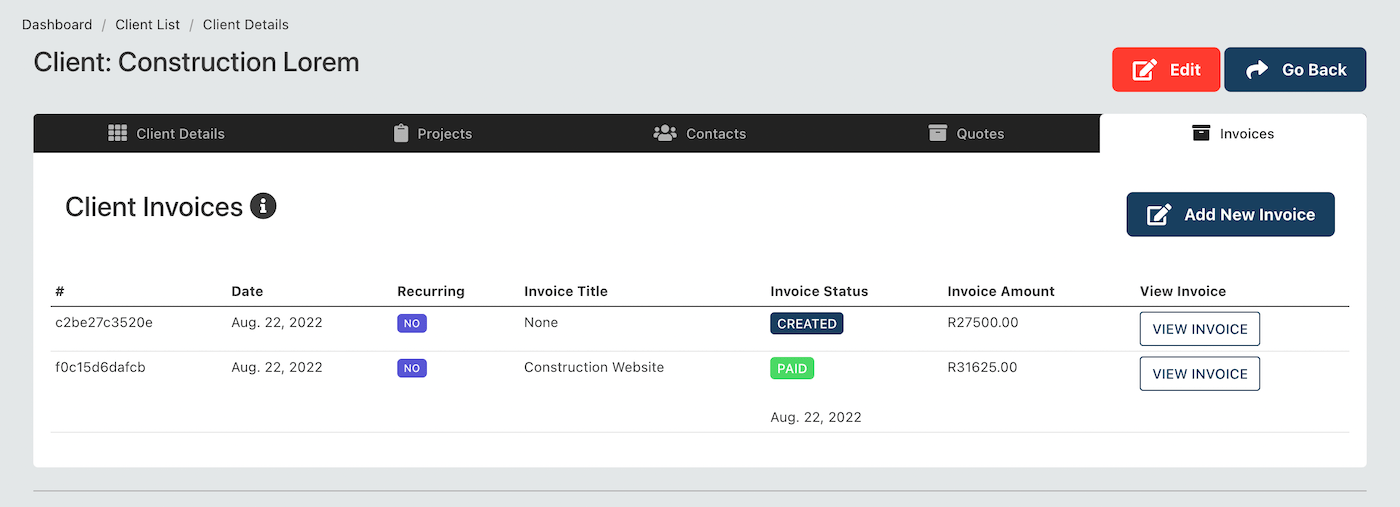# Clients
The Client view page (opens new window) can be found here. Here you can see a list of all your clients.
TIP
Because Digital Practice is an integrated software, the clients you see here, are the same clients that are on the Project app, visible to the project team. As they create projects, assign them to clients - they can pick clients from this list or add to it. As the accounting team creates invoices, and quotes - they can assign them to clients who are already on the system with active projects.
# Add new client
To add a new client, click on the "add new client" button at the top of the page.
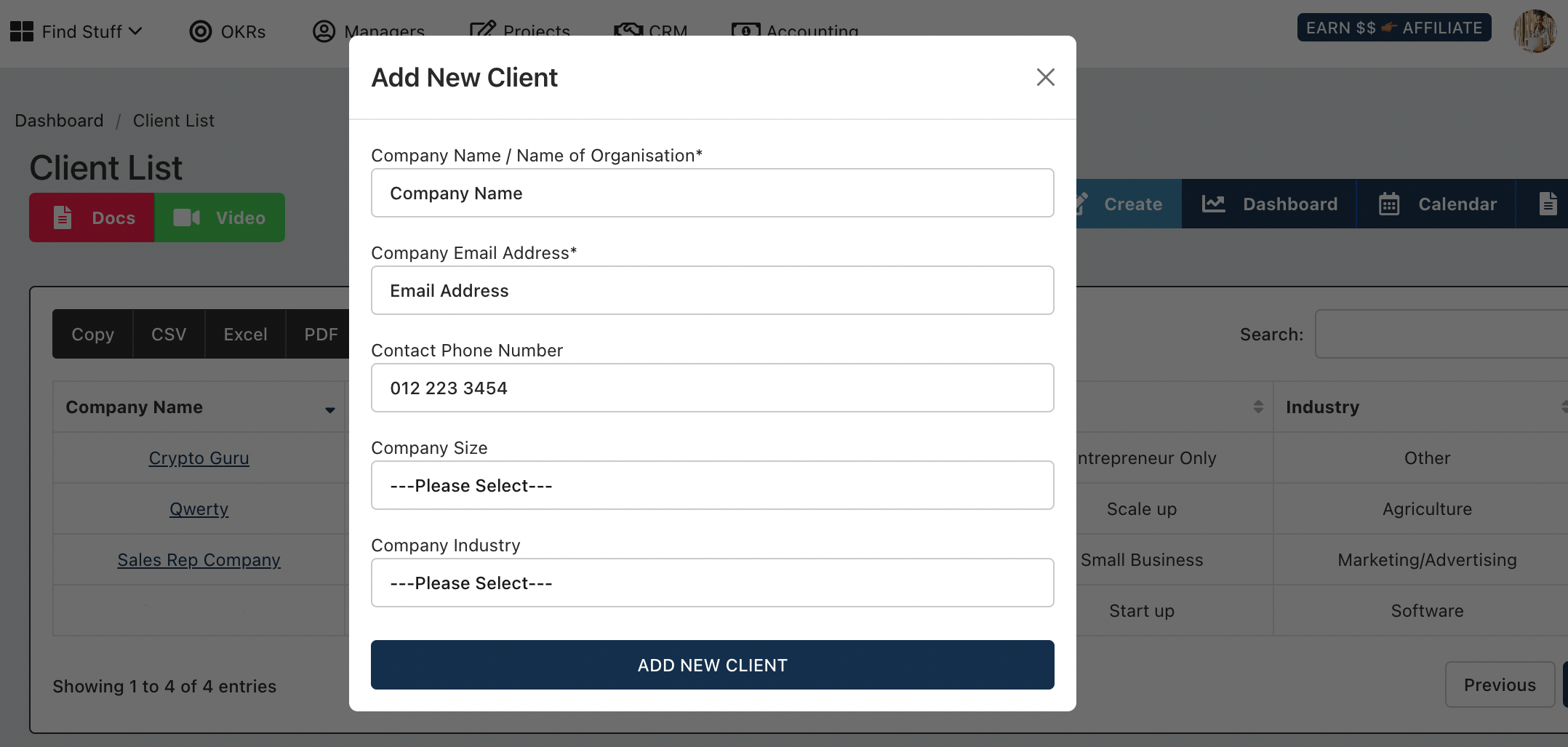
You will need to provide the following information:
- Company Name
- Company Email Address
- Contact Phone Number
- Company Size
- Company Industry
Then save the form and a new client will be added.
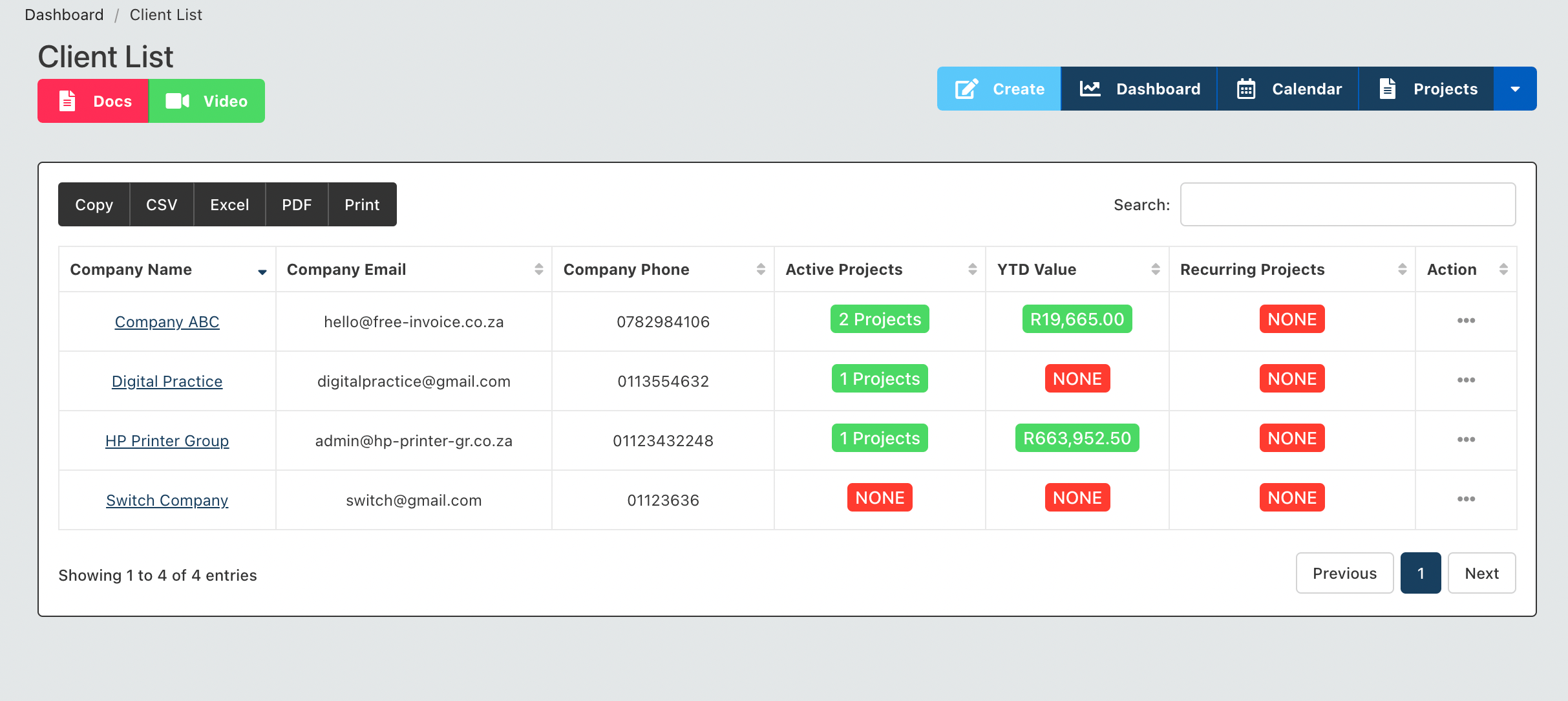
# Options Available
- Edit client information
- View client details
- Delete a client file
# Edit Client Information
To edit the client information, click on the action column and edit accordingly.
# View Client Details
Click on the client name to be routed to the detailed page which looks like this.

The client detailed page has 5 tabs
- Detailed page - with contact information of the client and high level statistics
- Projects page with all the current projects associated with the client
- Contacts page - with all the client contacts, individuals within the client organisation we have contact information for
- Quotes - all quotes associated with this client
- Invoices - all invoices associated with the client
For example, the invoice list page will look like this: