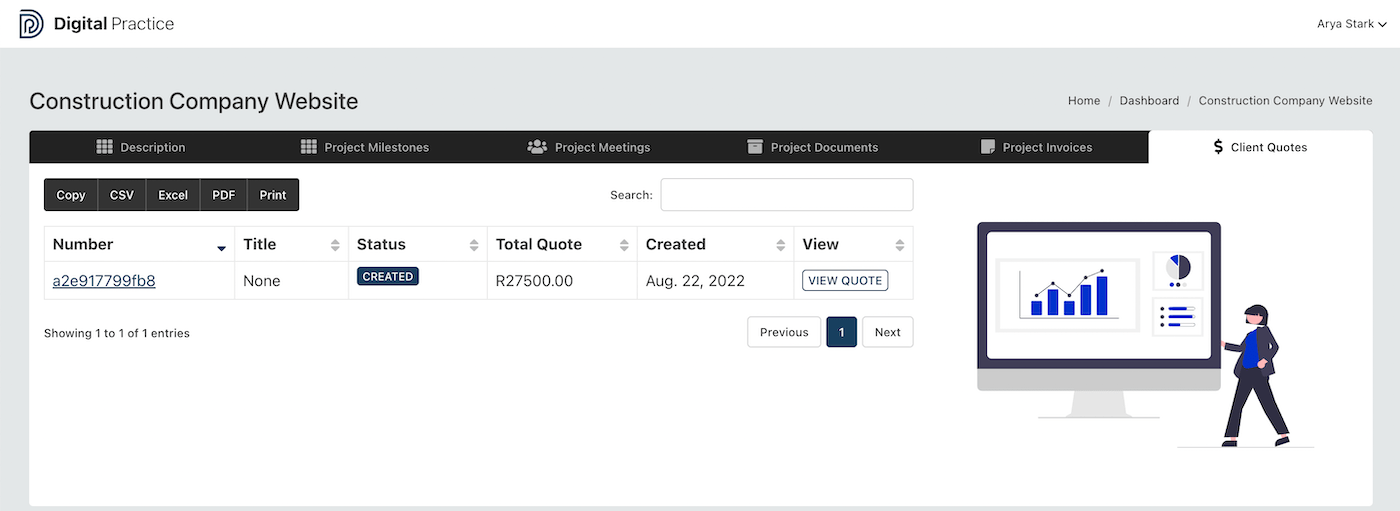# Client Portal
Clients can access the platform through a client portal. A client must be invited by a member of the project team from inside Digital Practice app. They will receive an email with an invite link, that link will lead them to a registration page, where they can set a password to create a client account.
TIP
Note a client account is different from a general access Digital Practice account, clients can only view the project they were invited to view. Clients can however upgrade their accounts and create their own Digital Practice profile with their own projects. When they do that, they will be able to continue as normal with their Digital Practice account, while being able to view the projects they are clients on.
When a client accepts an invite, they will be led to this page:
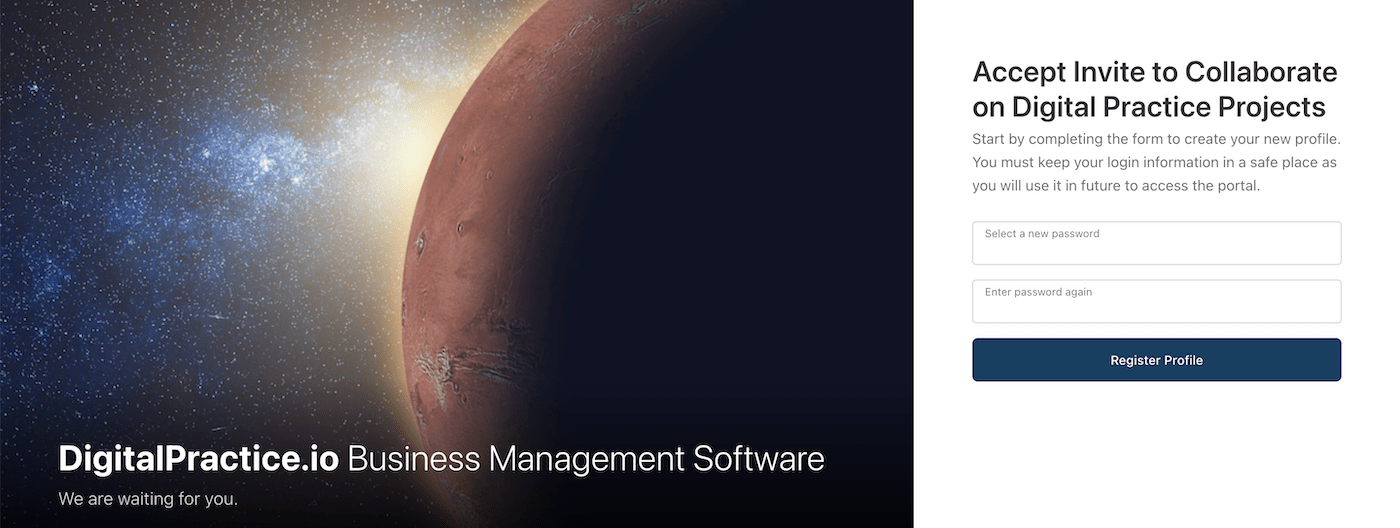
To accept the invite, enter your password and a new profile will be created.
You will be led to the client dashboard, where all the projects you have access to as a client will be listed.
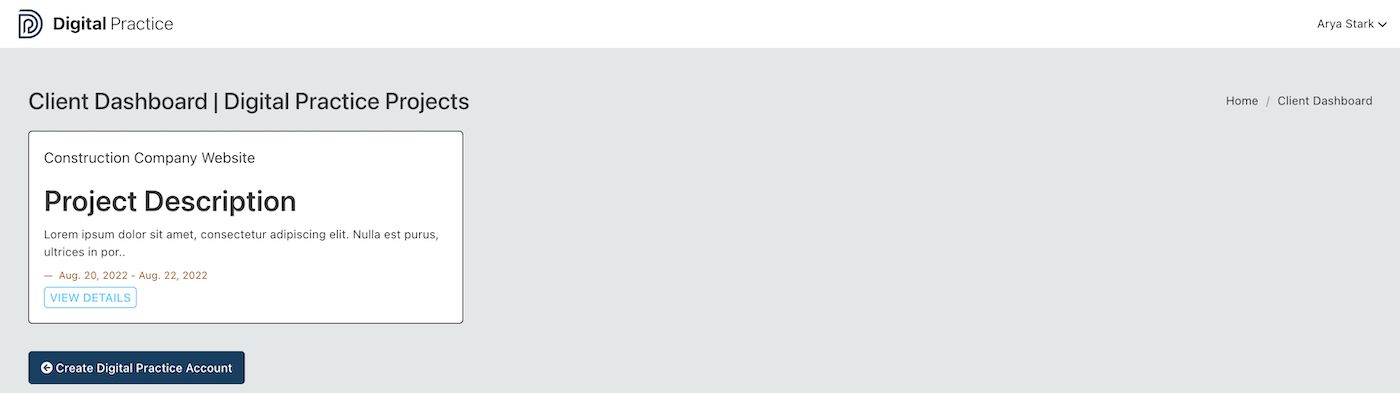
TIP
Note, one client can be granted access to multiple projects, even with the same email address, you only need to create a profile once. If you are added again as a client contact - the project you were added on will just appear on your list of projects here.
# Project Details
Click on the "view details" button of the project to see the details.
# Description
Client can access project details, starting with project description. This is a view-only page, as the project team updates project details, they will be shown here.
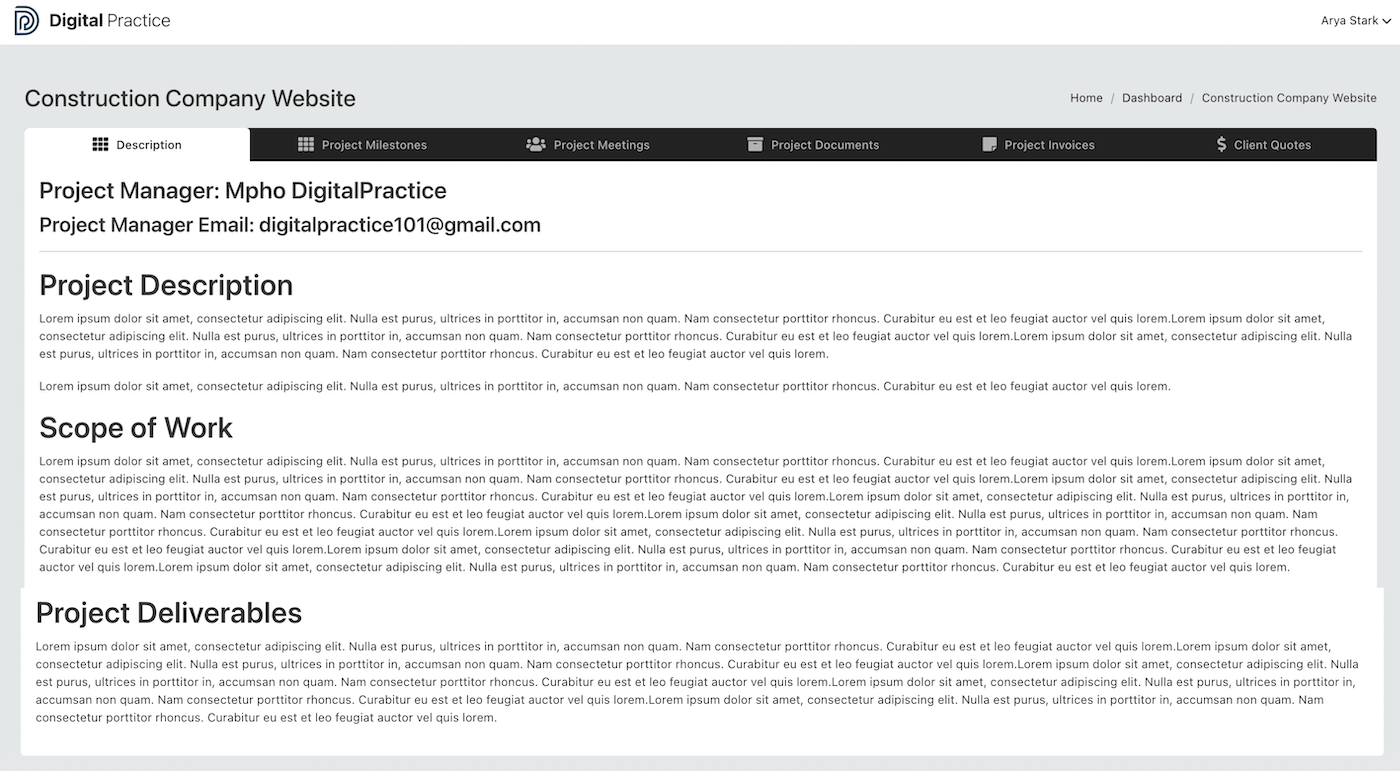
# Project Milestones
The next tab allows clients to view - project milestones. This is also a view-only page, as the project team updates milestones and tasks within milestones, they will be shown here.
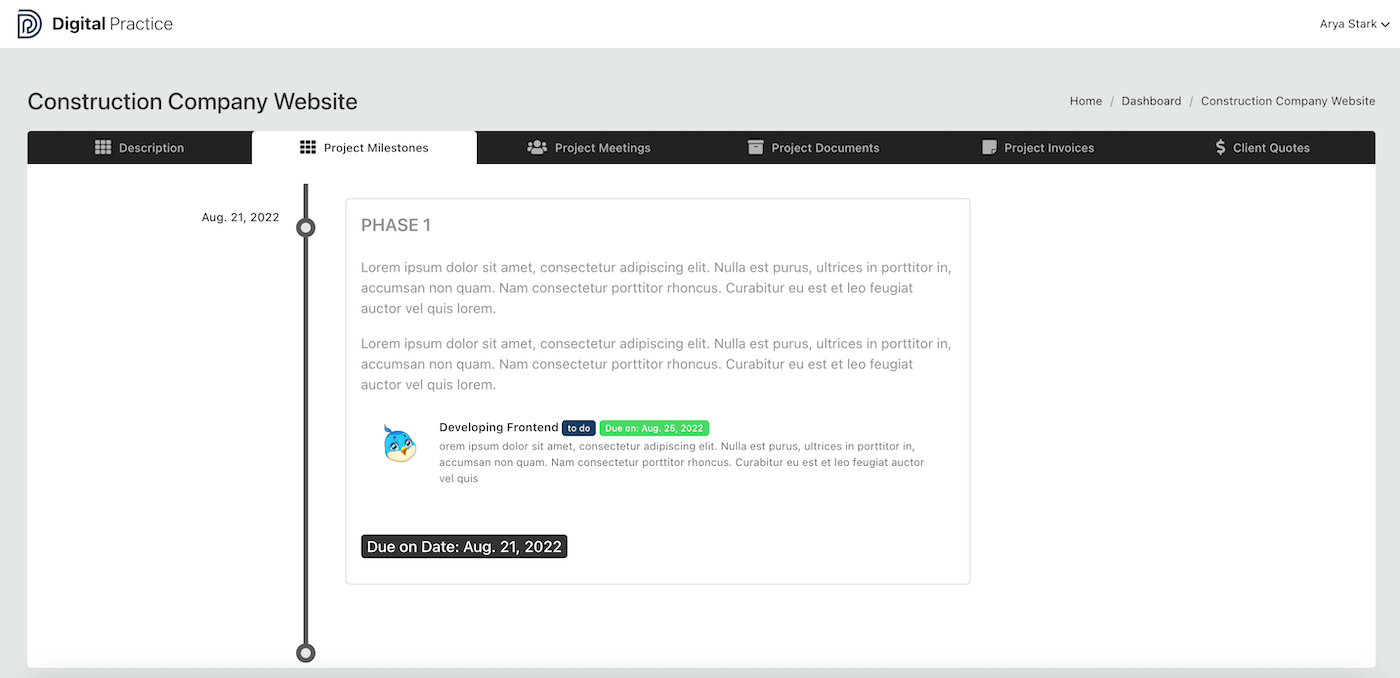
# Project Meetings
The next tab, allows clients to view - project meeting details. They can access the minutes of meeting from this page as well, they will be able to download PDF minutes for their records - or return any time in the future to search through project meeting minutes.
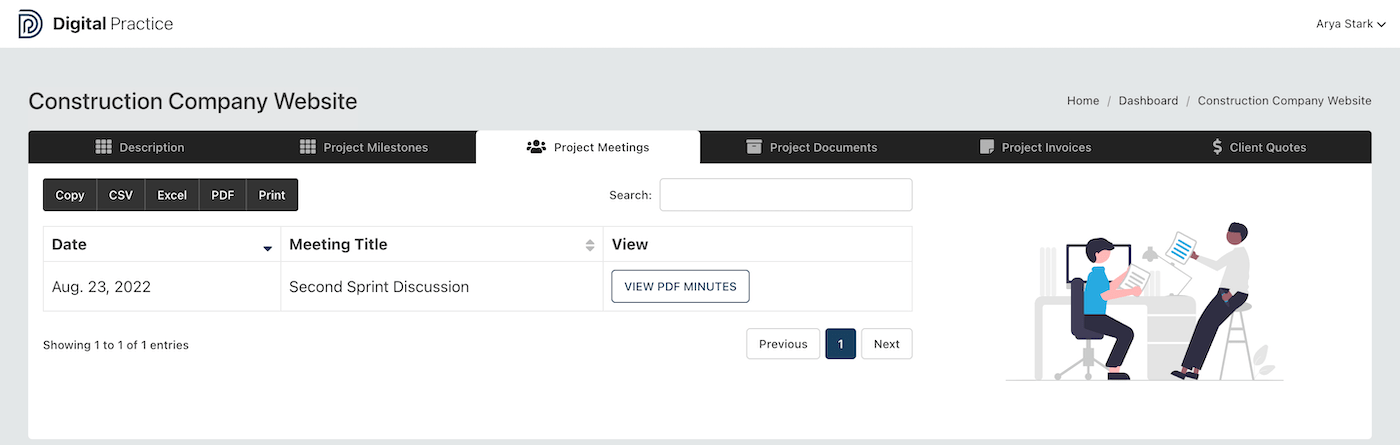
# Minutes of Meeting
Clients can view or download minutes, in PDF form.
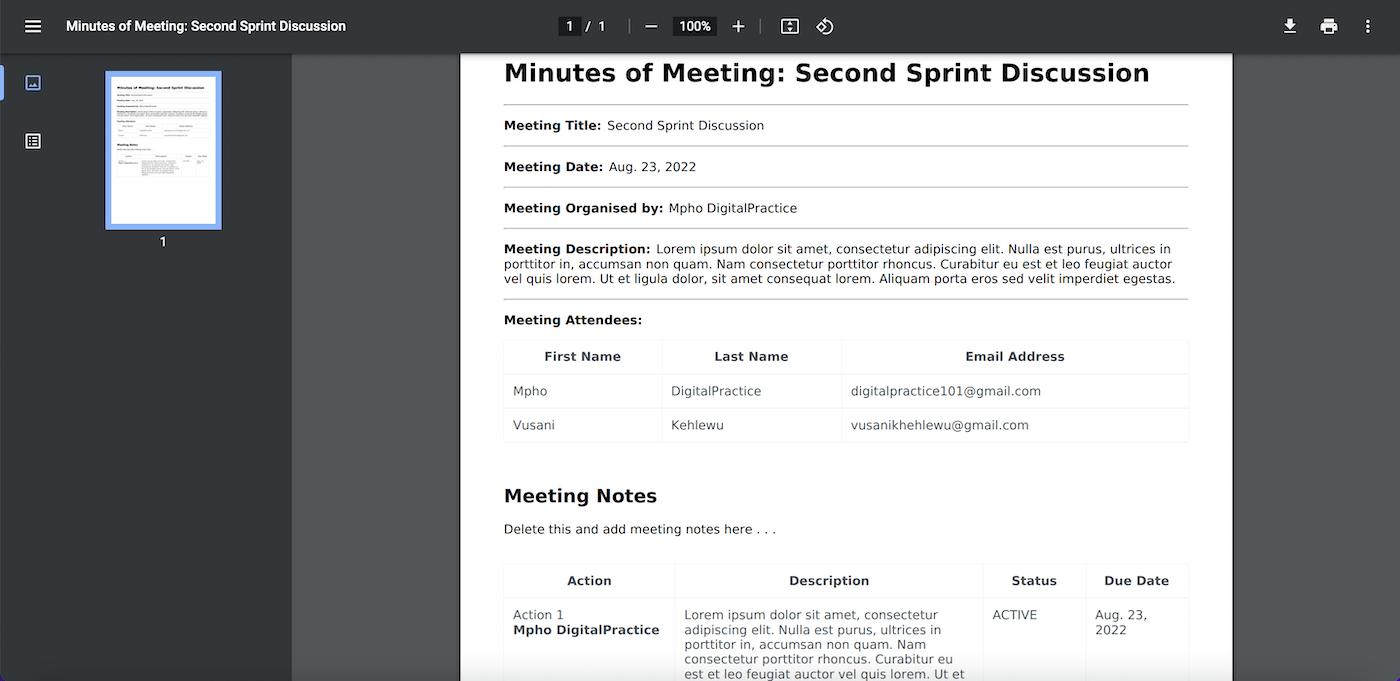
# Project Documents
The next tab allows clients to view - project document list. They can download the documents from this page, come back in future to search through documents. This is a safe way to share documents with clients, at no extra cost.
Clients can also upload documents using the "upload document" button on their portal.
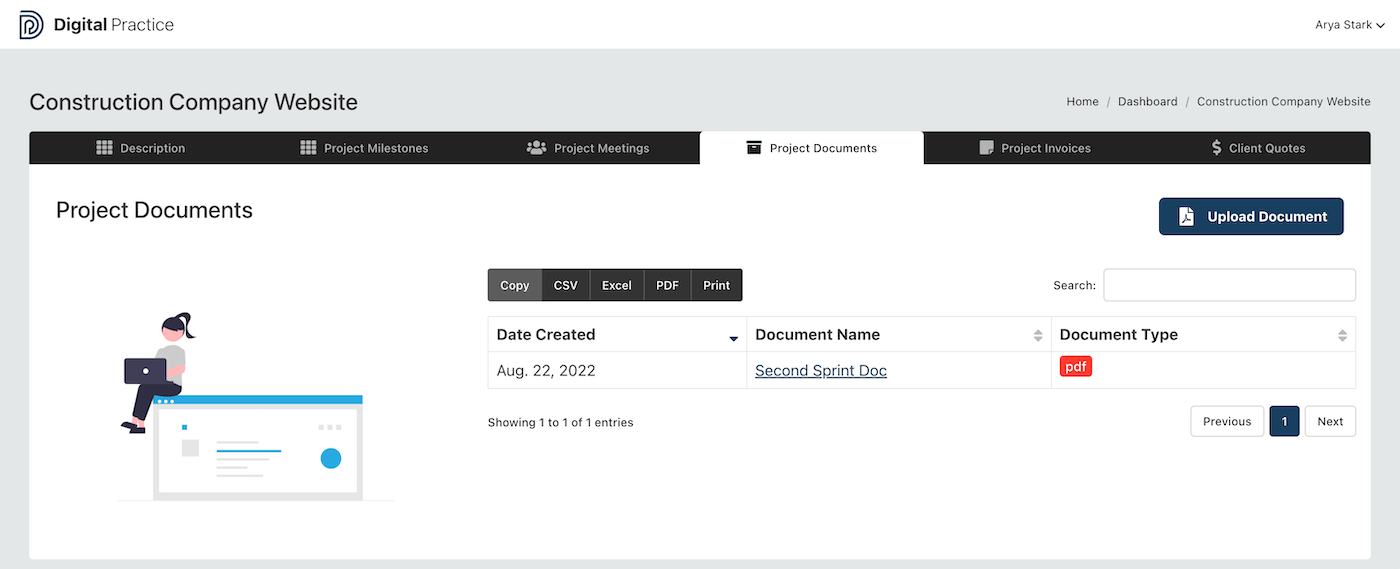
# Project Invoices
All invoices associated with this project will be listed here for the client to access, they can view the invoice at any time.
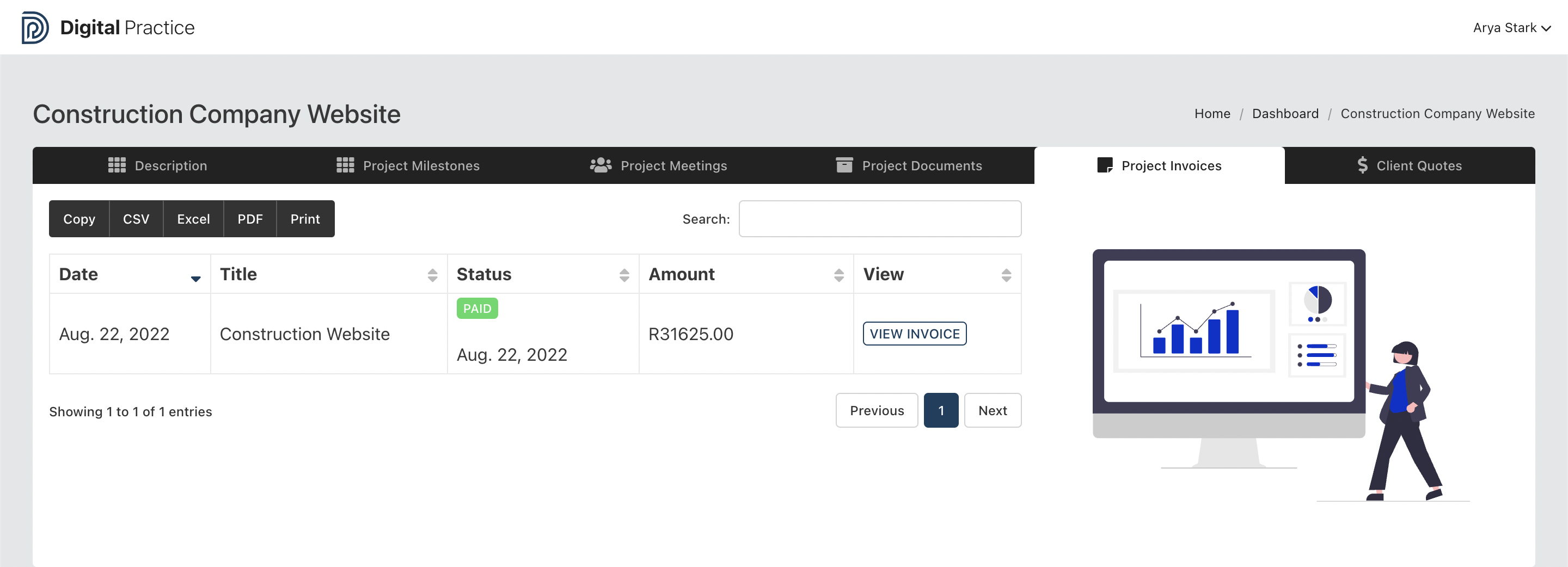
# Client Quotes
All quotes associated with this project will be listed here for the client to access, they can view the quote at any time.