# AI Notes
Digital Practice has a simplified built in and integrated AI note management system. You can access the notes page from this link: Digital Practice Notes (opens new window).
AI Note are documents that you create to save written information, on Digital Practice you can then share these notes by: (1) Sharing a web page with the note and (2) printing a PDF document of the note.
For Simplicity purposes, the notes are split into 2, current notes and Older that 6 Months notes. This makes it easier to retrieve your notes when needed.
# Create a Note
You can generate three types of notes within the AI Notes App:
- Generate AI Document
- AI Internet Search
- Simple Blank Note
# Generate AI Document
To generate an AI document you simply have to click on "Generate AI Document" button at the top. A pop up form will appear. The form looks like this:
Then proceed and fill in all the required fields on the form.
- Add the type of the document you are creating. It could be Business plan, report, invoice, etc.
- Add a title of your document
- Select formatting: Here you specify the format style you want your document to be written in.
- Select preffered tone: Here you select the tone in which you want your document to be written in.
- Specify the audience: Mention the type of audience you want the document to be written for, e.g type "Sponsors" if you are generating a document to get sponsors for your business.
- Add preffered word count: Here you specify the number of words to use.
- Enter document details: Enter what this document is about. Add as much information as possible. Include here, names, contact information, details about the document that the AI would need to know to create your document.
When You are done, click on "Create Document". The Document will be ready after some minutes. Once it is ready, it will be listed on the AI Note list.
# AI Internet Search
This is a LiveData Search. LiveData is an AI-powered tool that utilizes internet connectivity to conduct targeted searches based on user queries.
To do a LiveData Search:
- go to AI Notes and click on "AI Internet Search" button at the top.
- Enter your research query. Eg. "The benefits of getting ISO9001 certified."
- Then click on "Start LiveData Research" Button The AI will take some time compiling the research, you can check back after few minutes and your report will be ready.Once it is ready, you can open it and edit as you see fit.
# Create Blank Note
When you are on the Notes List page (opens new window), click at the top "Create Note" button to create a blank new note. You will be navigated to this page, where you can create a new note.
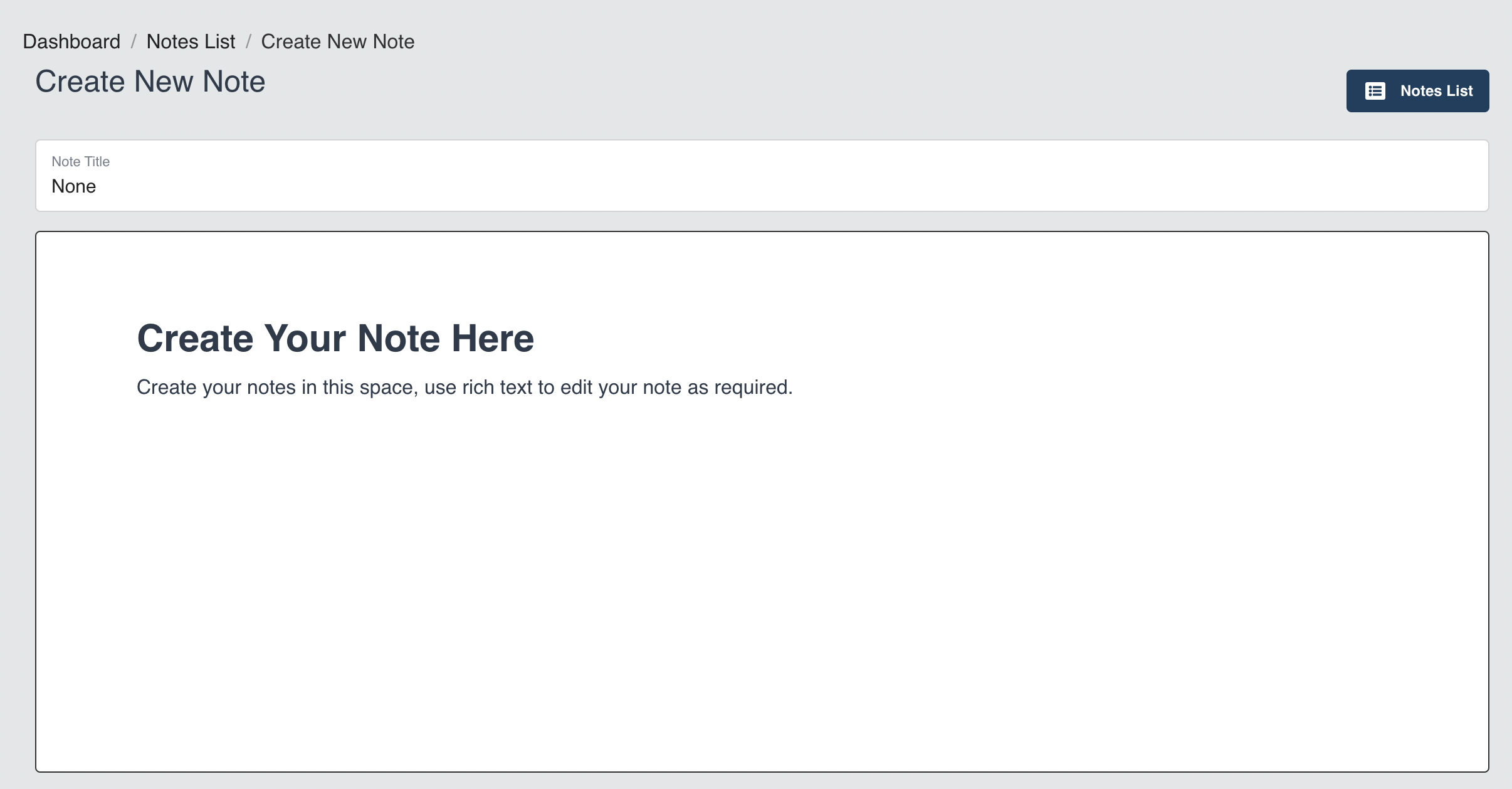
Add a title to the note.
Write the note detail. Note you can add images, videos, links and format your note like you would any rich text document.
TIP
Please note that the notes autosave and you will not lose any information, even if you navigate away from the page.
You can create notes with rich text formatting, images, video links and much more.
# Share Your Notes
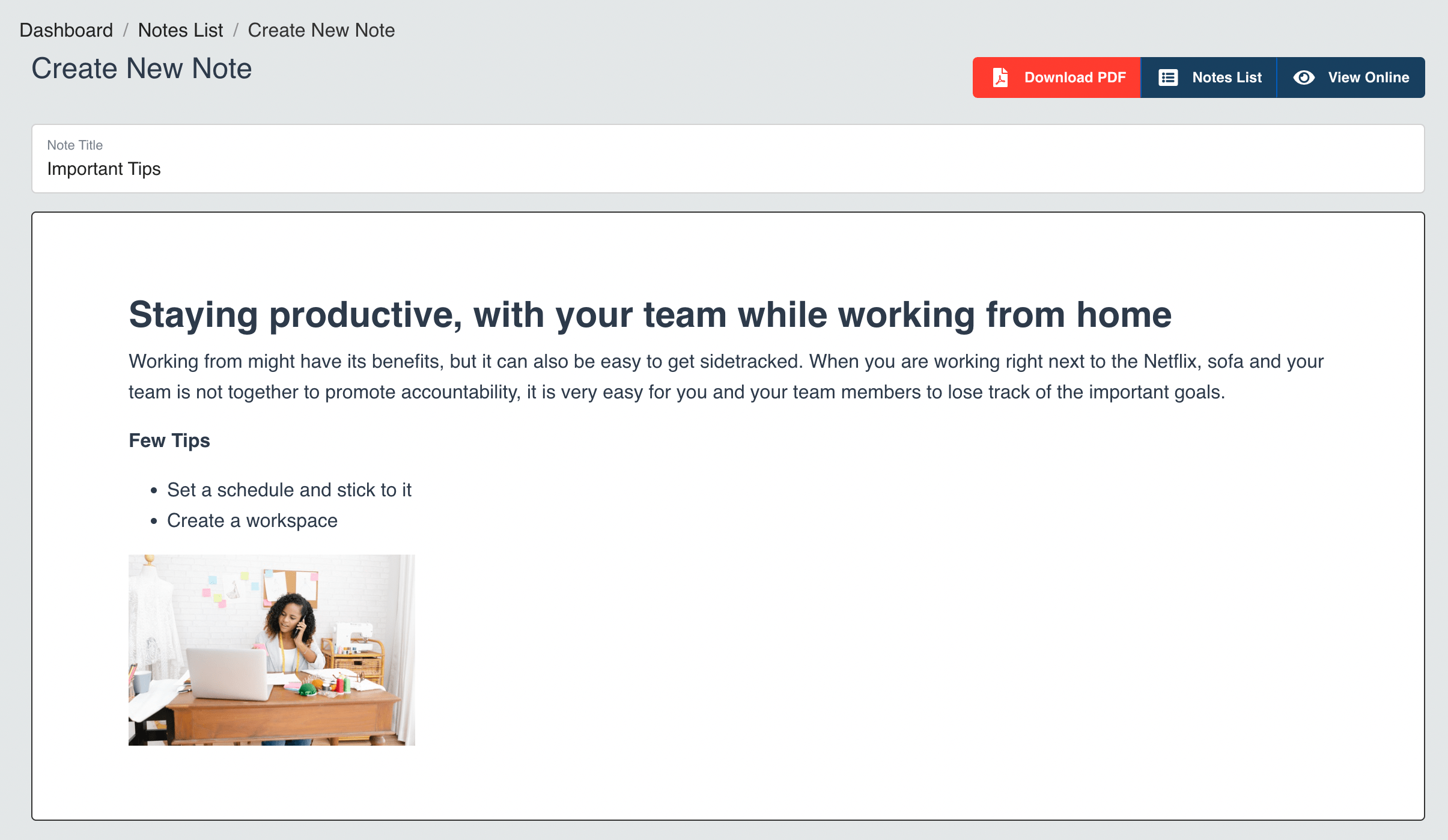
When you have created your note, you can either: (1) download it as a PDF document or (2) view it online. You can also share the online link with anyone - even if they do not use Digital Practice. They will be able to view the note like a webpage.
TIP
Share your notes as web-pages with anyone, whether they use Digital Practice or not. Create online notes to share your ideas, thoughts and much more.
← Meetings