# Hustle Notes
Sales CRM Notes can be accessed from two locations:
- Inside of the detailed hustle page
- Within their own hustle notes list tab
# View Notes
# Location 1: On the sales CRM note page (opens new window)
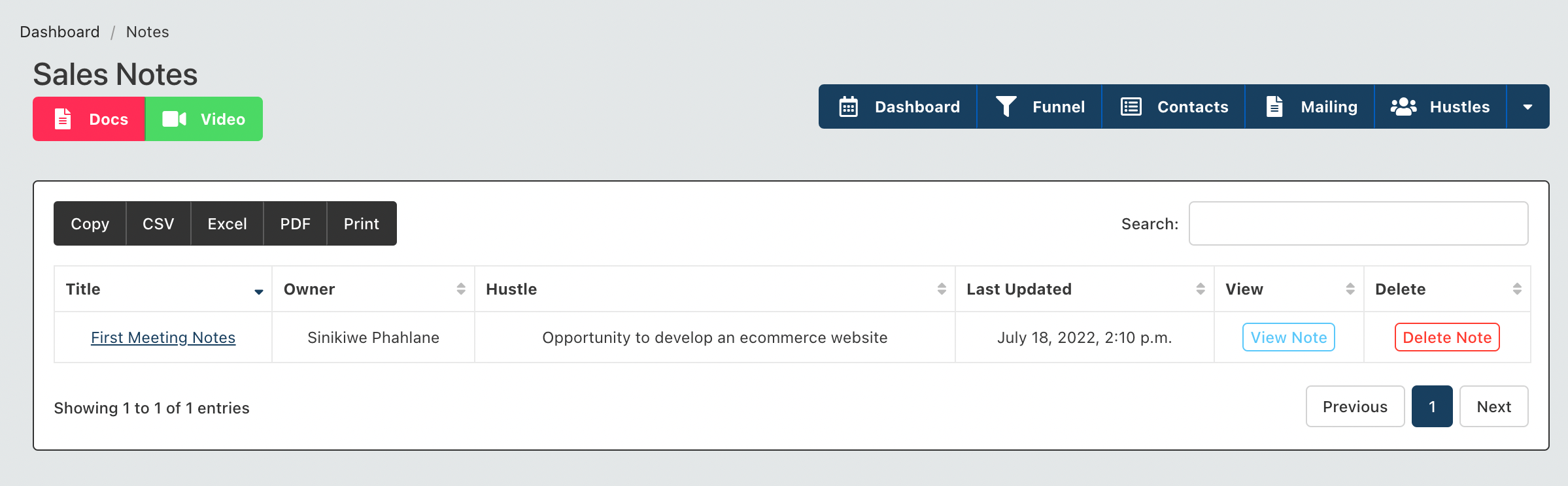
From this location, you can only view or delete a list of notes, you cannot create a new note. This view is useful for querying all the notes in a department, across all hustles. You can perform searches etc from this table.
# Location 2: On the Detailed Hustle Page
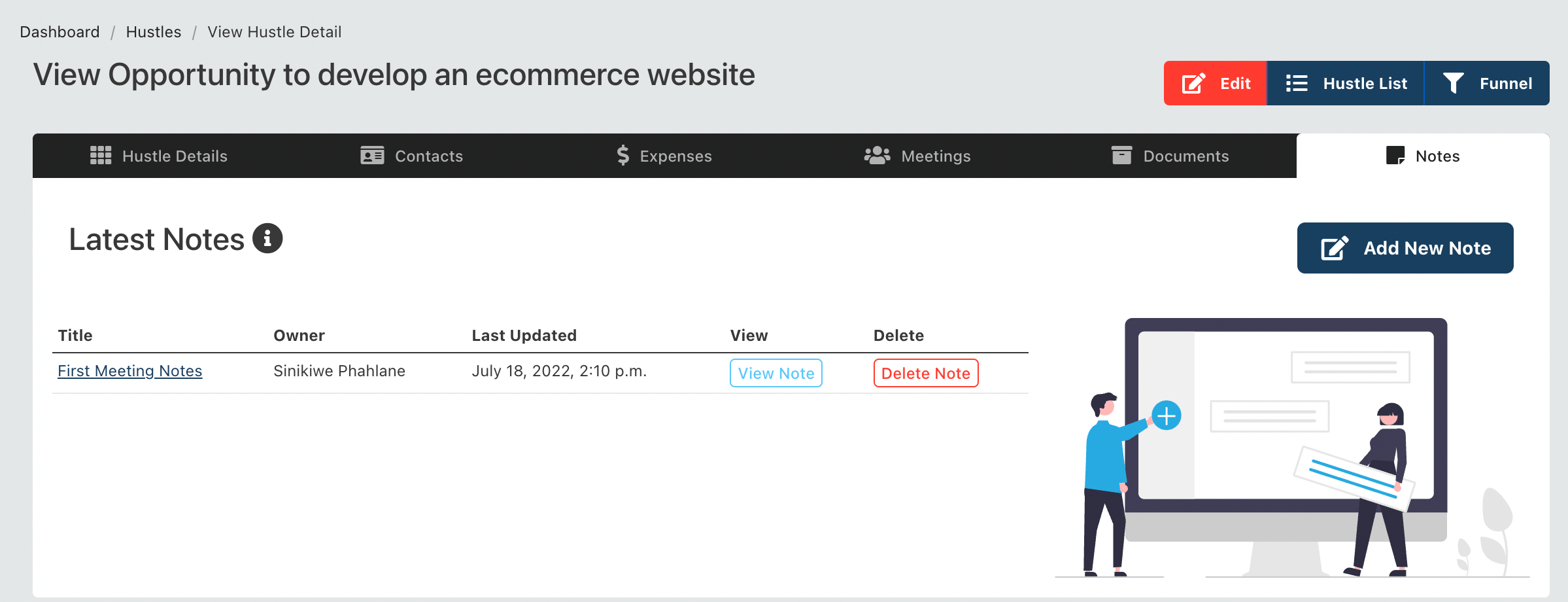
From this location you can do the following:
- Create new note
- View/Edit existing note
- Delete note
TIP
You can only view the notes associated with the selected hustle from this view. In addition when you create a new note here, it is automatically added to the selected hustle.
# Create a new note
To create a new note, from the hustle detailed page - navigate to the fourth tab (hustle notes tab) and click on the "add note" tab.
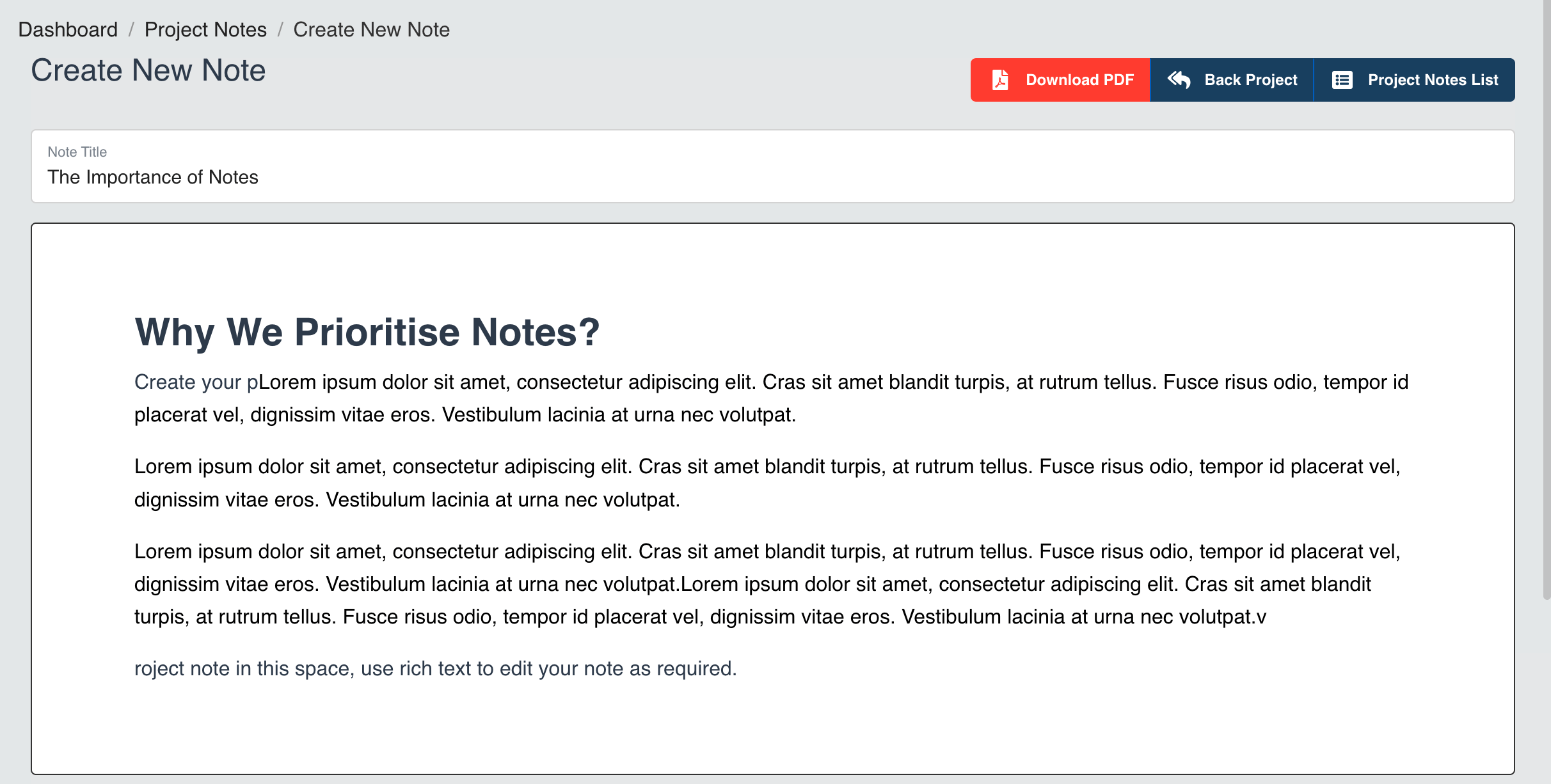
You will be required to enter the following information:
| Field |
|---|
| Title of Note |
| Description of the note |
The note will be created and you will be routed back to the detailed hustle page.
TIP
You can edit hustle notes at any time and can record notes in rich text format.
Notes cal also be viewed directly from the notes app (opens new window).