# Expenses
The finance - expense list (opens new window) page shows all the current expenses available for your practice. You can see the details of the expense, and status from this page.
Practice Expenses should be created every-time there is outflow of cash from the practice.
# Add New Expense
When you click on the "add new expense" button, a pop-up form will appear, complete the form to add a new expense.
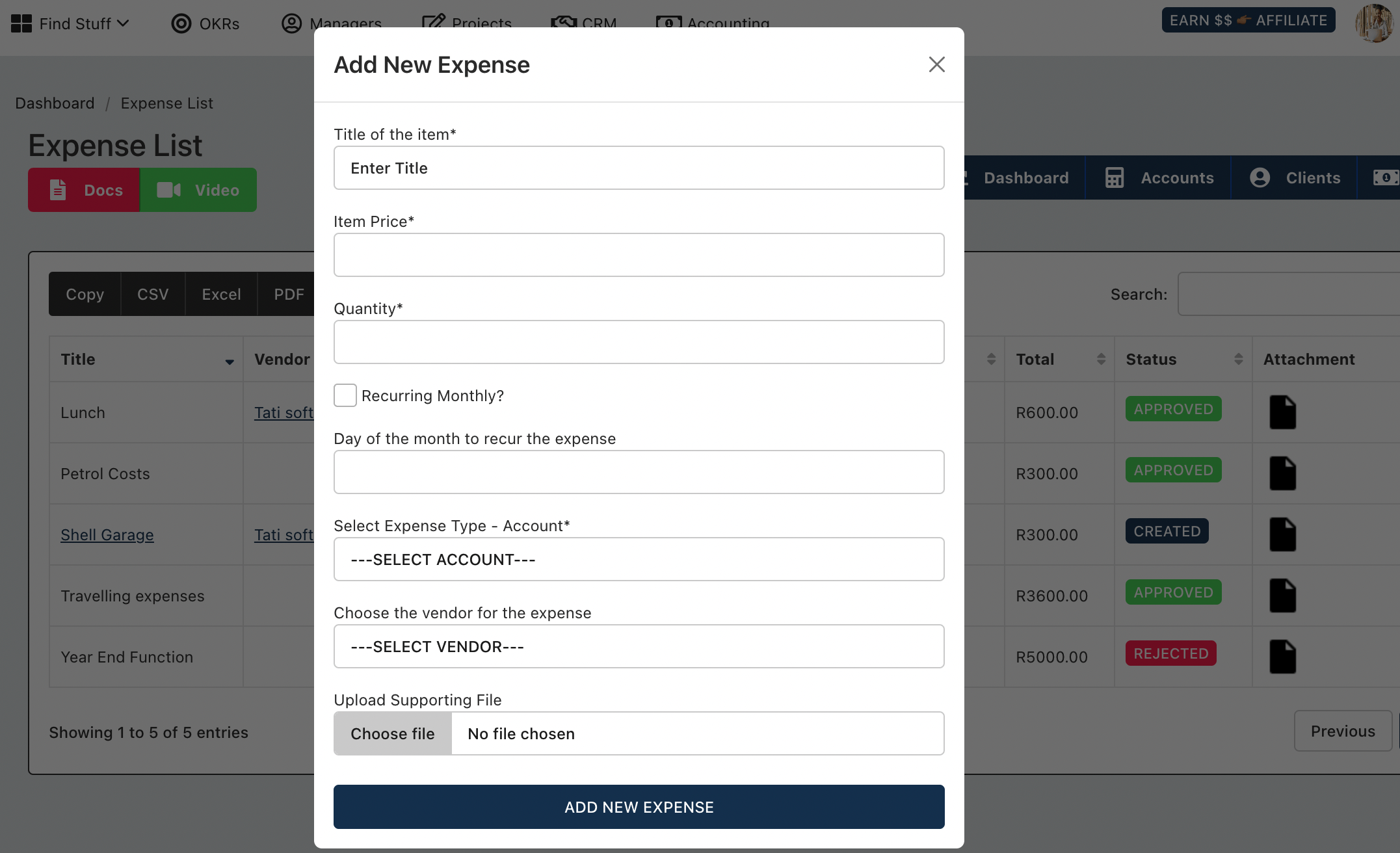
You will need to enter the following information:
- Title of the item
- Price
- Quantity
- Recurring (for recurring expenses, to be calculated automatically for you)
- If you selected recurring - enter a recurring date
- Select the expense type
- Choose the vendor for the expense
Available Expense Types:
- Advertising Expenses
- Meals & Entertainment
- Office Supplies
- Professional Services
- Rent
- Payroll
- Phone
- Project
- Sales
- Website Hosting
- Software
- Freelancers
- Insurance
- Banking Fees
- Membership Fees
- Training & Development
- Online Courses
- Utilities
- Practice Growth
- Credit Costs
- Legal Fees
- Printing
- Raw Materials
# Expense List
Once you have added your expense, you will see it in the list:
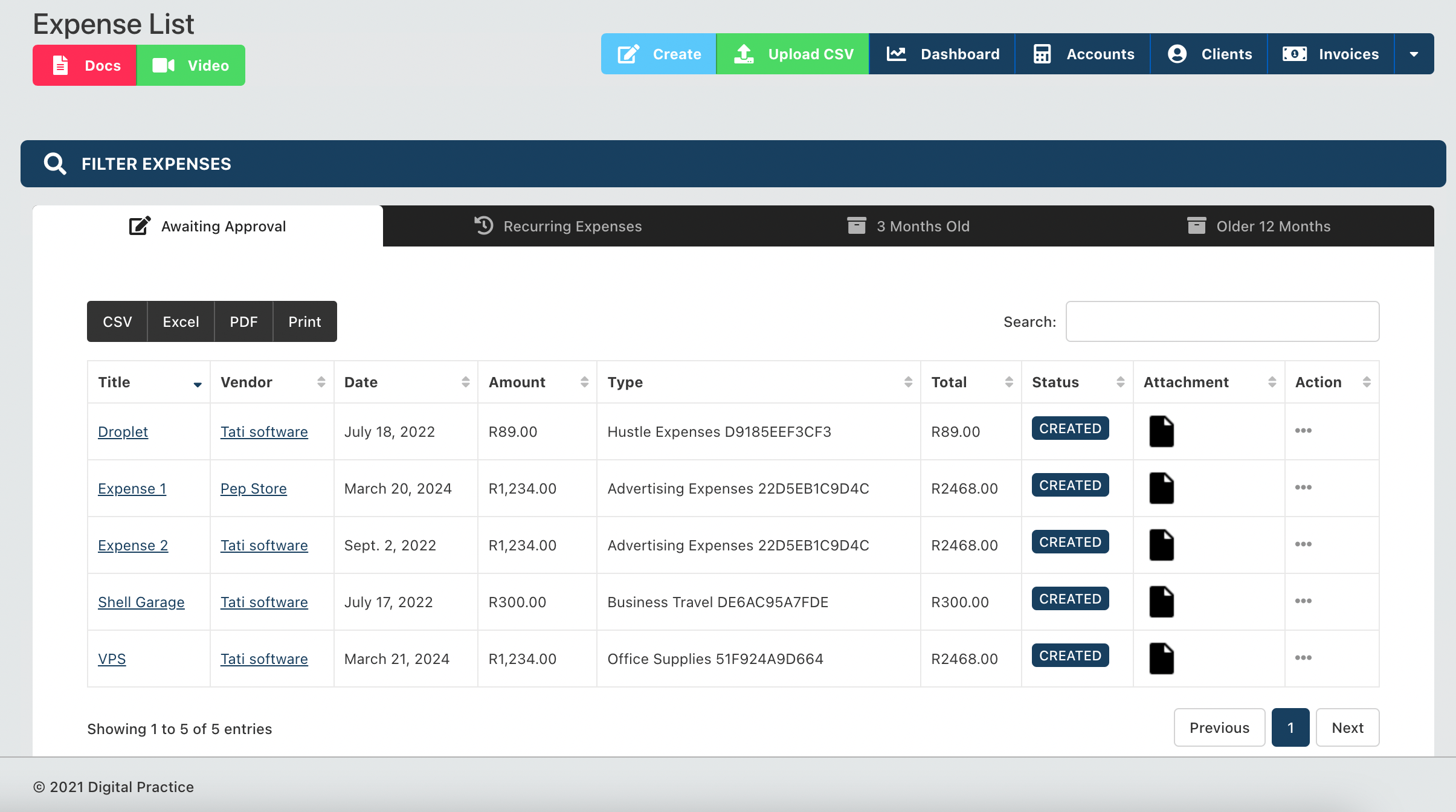 finance
Expenses are split into 4 tabs:
finance
Expenses are split into 4 tabs:
- Awaiting Approval - Expenses created but still awaiting approval
- Recurring Expenses - Expenses marked as recurring expenses when created
- 3 Months Old
- Older 12 Months
# Available Actions
- Edit Expense
- Approve Expense
- Reject Expense
- Duplicate Expense
- Delete Expense
TIP
Payroll expenses will be added here automatically after every payroll run, no action required from you.
Note you can also add personal individual expenses (opens new window) from the Personal App.
← Invoices