# OKR Tasks
Key results tasks should generally be entered within the KR section of the app, as described in the previous section. However there is an alternative - Key Results task board, where you can view all tasks in a snapshot, and enter new tasks to support activities.
Navigate to the Key Results Task Board (opens new window).
The task we just entered can be found here:
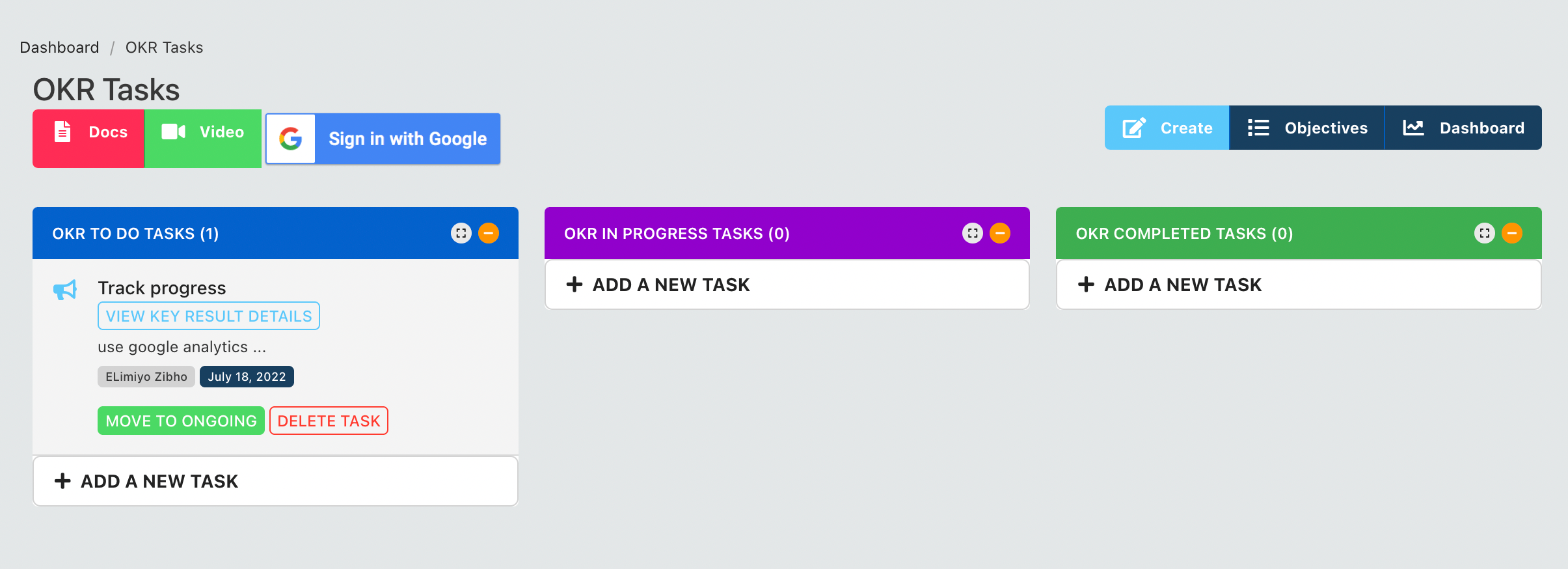
You can do the following on the task board: (1) Add New Tasks (2) Check the progress of tasks (3) Delete tasks (4) Move tasks along the board
# Add New Task
Use any of the "add new task" buttons and a form will be shown:
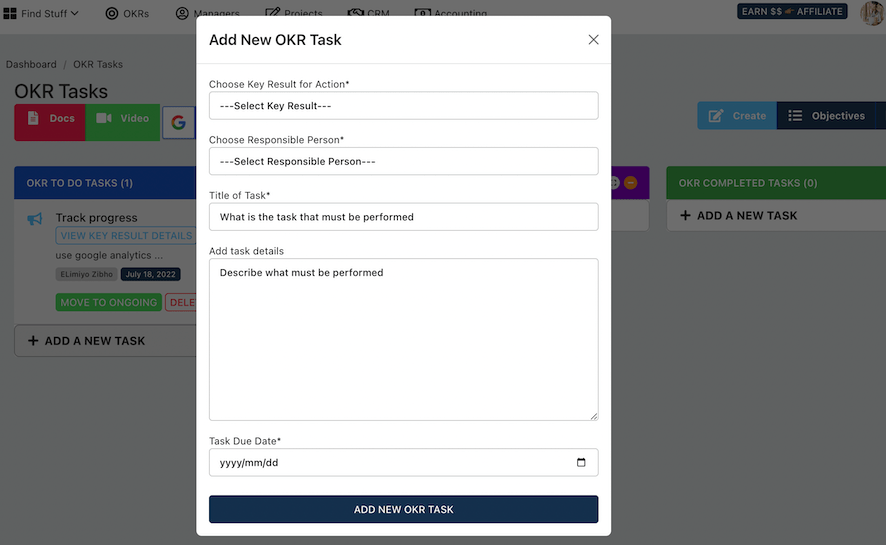
- Select a Key Result from the dropdown menu
- Select the name of the responsible person for the task
- Enter task details
- Enter due date for the task
Since we have only defined one Key Result, we can only enter that.
We now have two Tasks for the same Key Result:
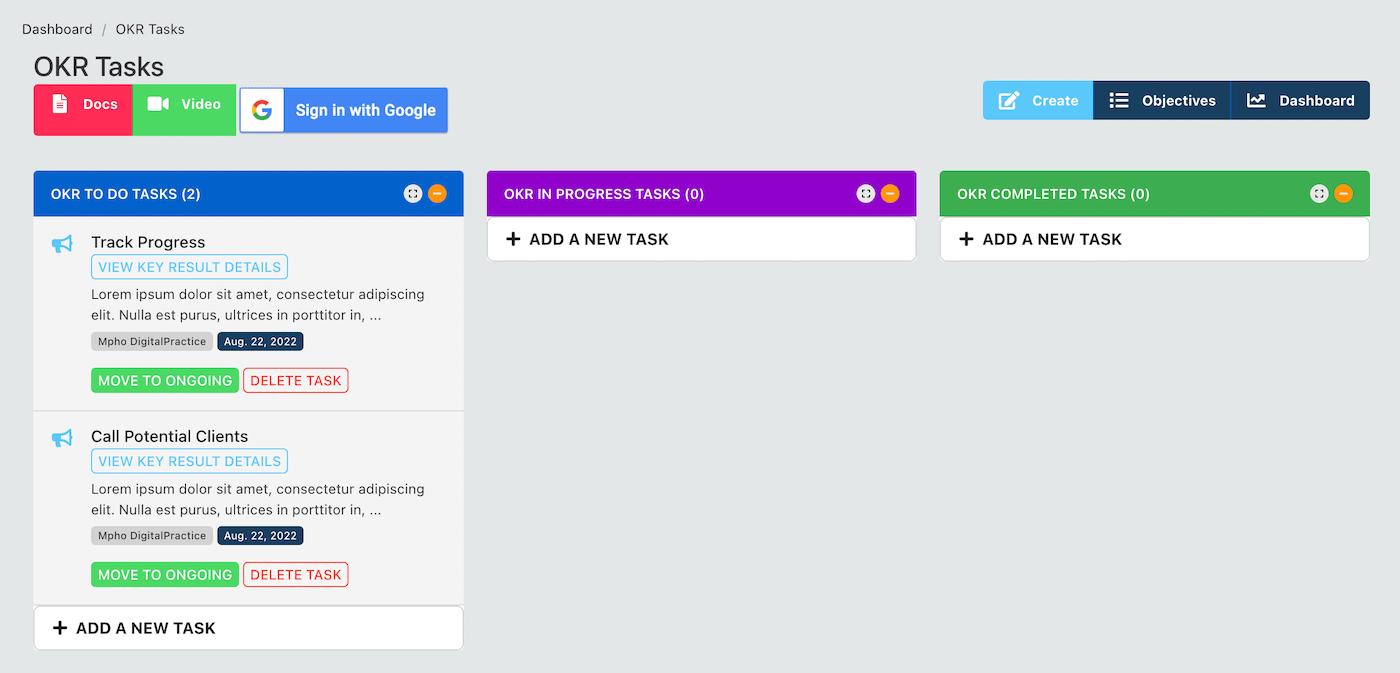
When you start working on the task, move it to the "ongoing" and when you are done with the task, move it to "completed" and so forth.
TIP
OKR Tasks (opens new window) can be used to track quick or recurring tasks that are associated with Objective Key Results. If you working on a project, rather use Project Tasks and use general tasks for non-project related and non-OKR task.