# Project Notes
Project Notes can be accessed from two locations:
- Inside of the detailed project page, on the last tab
- Within their own project notes list tab
# View Notes
# Location 1: On the project note page (opens new window)
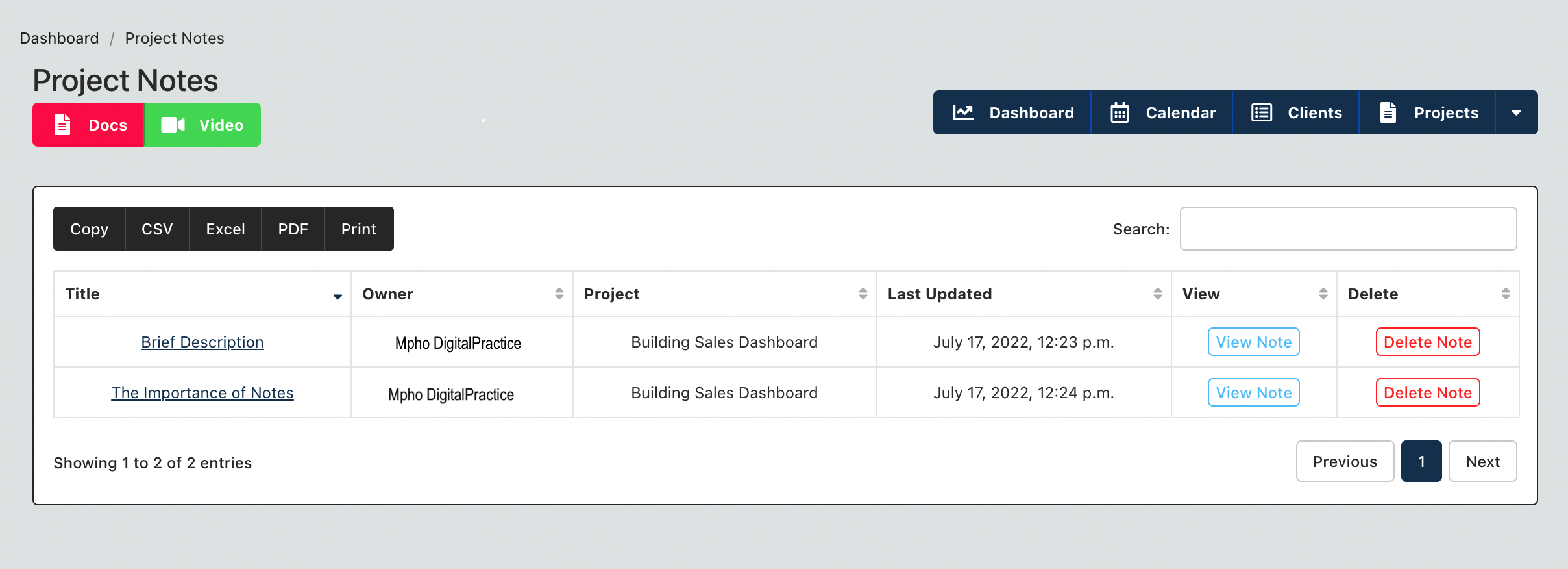
From this location, you can only view or delete a list of notes, you cannot create a new note. This view is useful for querying all the notes in a department, across all projects. You can perform searches etc from this table.
# Location 2: On the Detailed Project Page
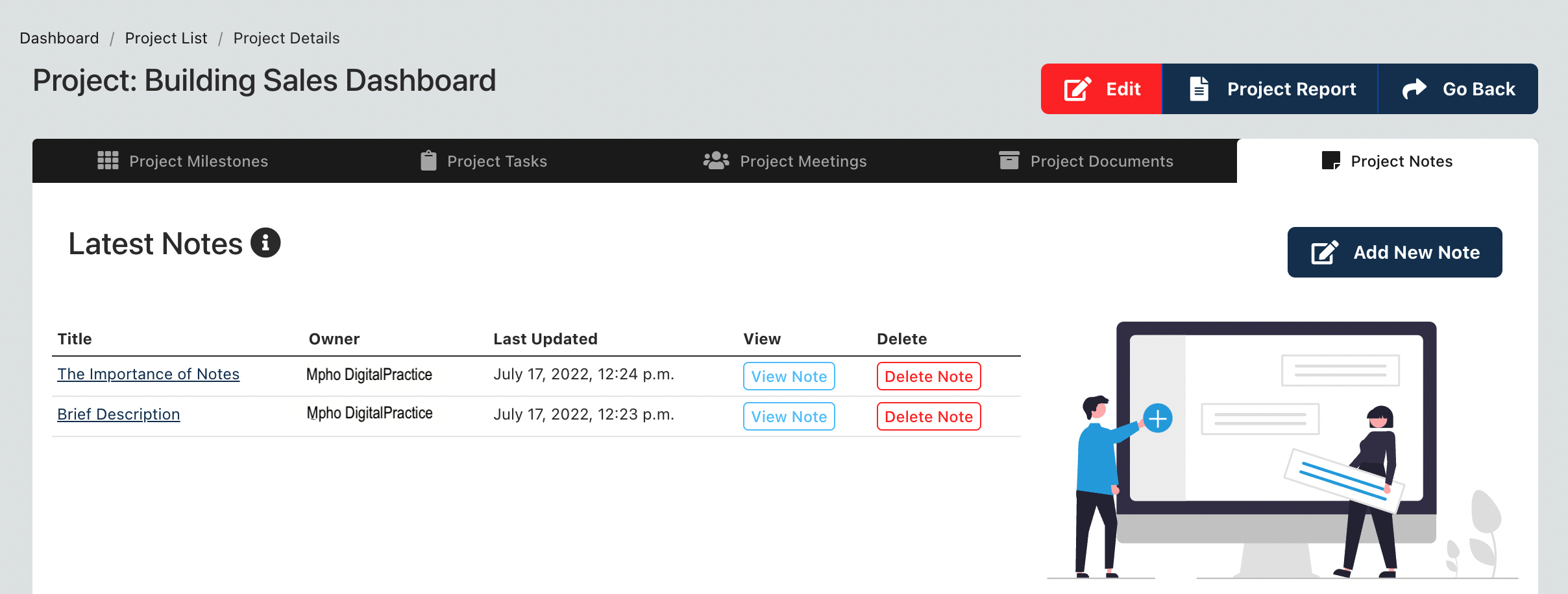
From this location you can do the following:
- Create new note
- View/Edit existing note
- Delete note
TIP
You can only view the notes associated with the selected project from this view. In addition when you create a new note here, it is automatically added to the selected project.
# Create a new note
To create a new note, from the project detailed page - navigate to the fourth tab (project notes tab) and click on the "add note" tab.
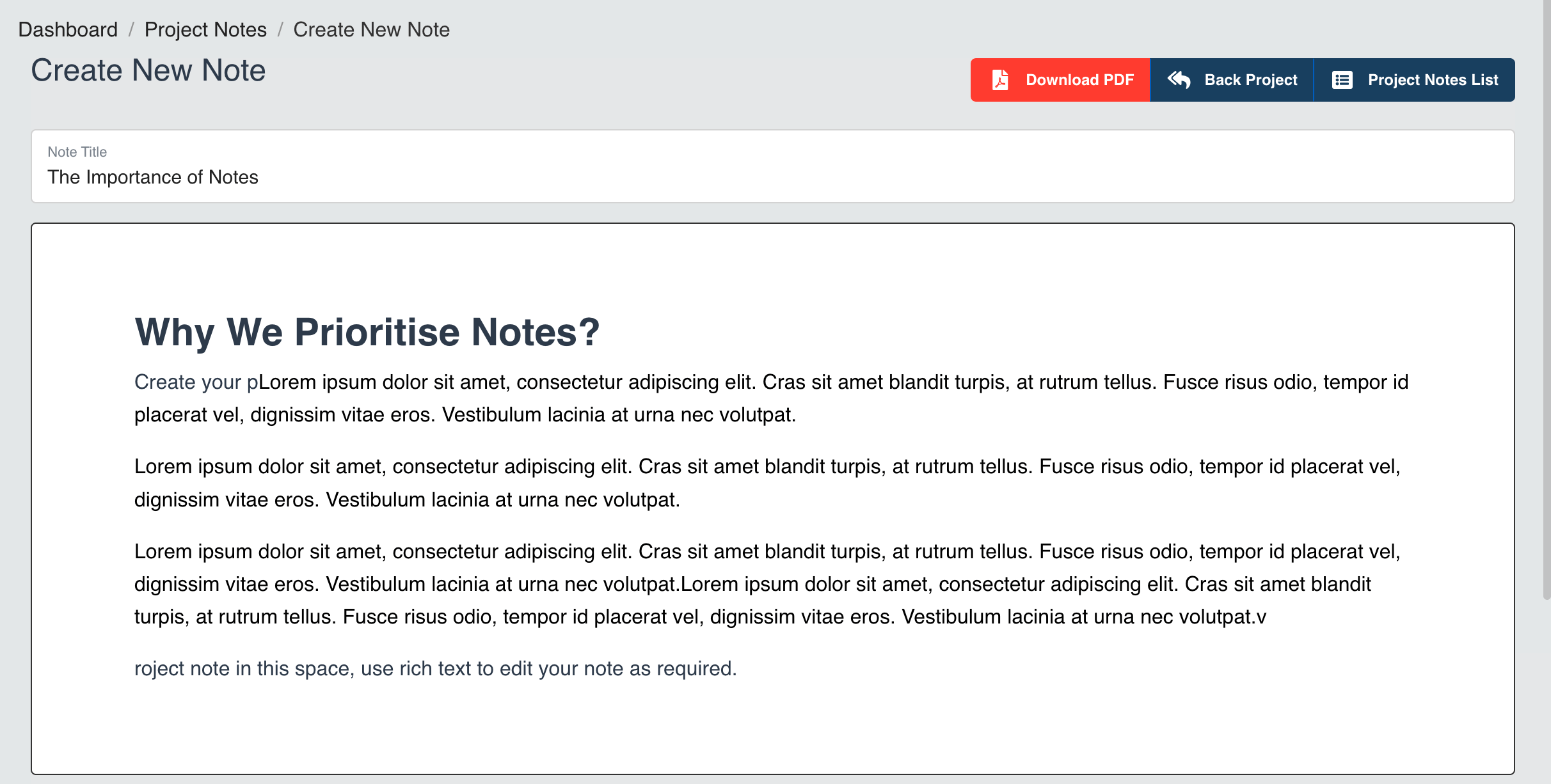
You will be required to enter the following information:
| Field |
|---|
| Title of Note |
| Description of the note |
The note will be created and you will be routed back to the detailed project page.
TIP
You can edit project notes at any time and can record notes in rich text format.