# Social Media Settings
# Settings
WARNING
You can link up to three Facebook Pages and three LinkedIn Business accounts, in addition to one LinkedIn Personal account. Please ensure that these accounts and pages are already created and active prior to integrating them with the Digital Practice Social Media App.
# Step 1: Start the Linking Process
To link a Facebook Page:
- Click on the "Login with Facebook" button to begin.
- A pop-up form will appear. Enter your Facebook email address or phone number, followed by your password, to log in.
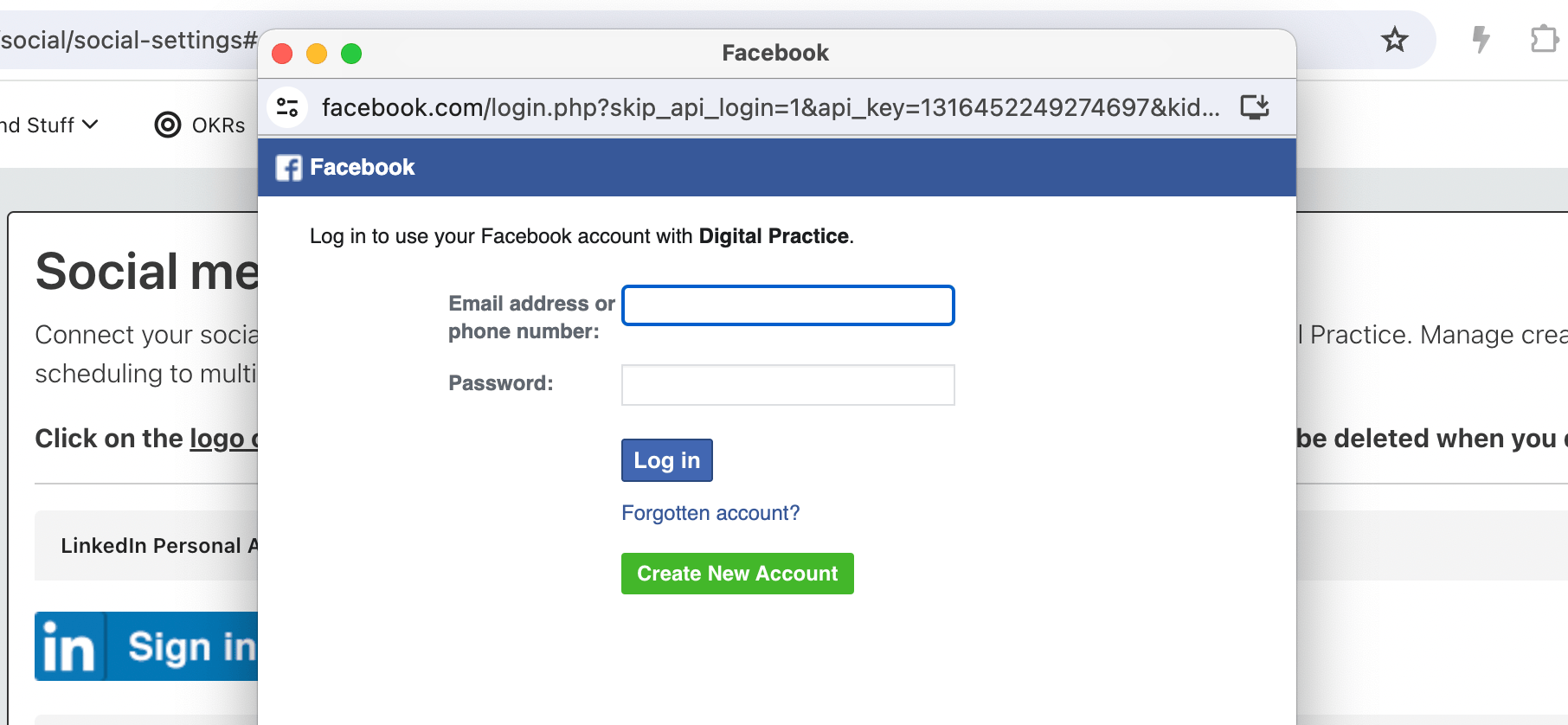 You may be prompted to confirm if the login attempt is genuinely from you. Follow the instructions to verify.
You may be prompted to confirm if the login attempt is genuinely from you. Follow the instructions to verify.
# Step 2: Link Instagram Professional Accounts (Optional)
- If you have Instagram Professional accounts, you can link them at this stage by selecting "Link an account" and following the prompts.
- If you do not have Instagram accounts to link, simply click "Next" to proceed.
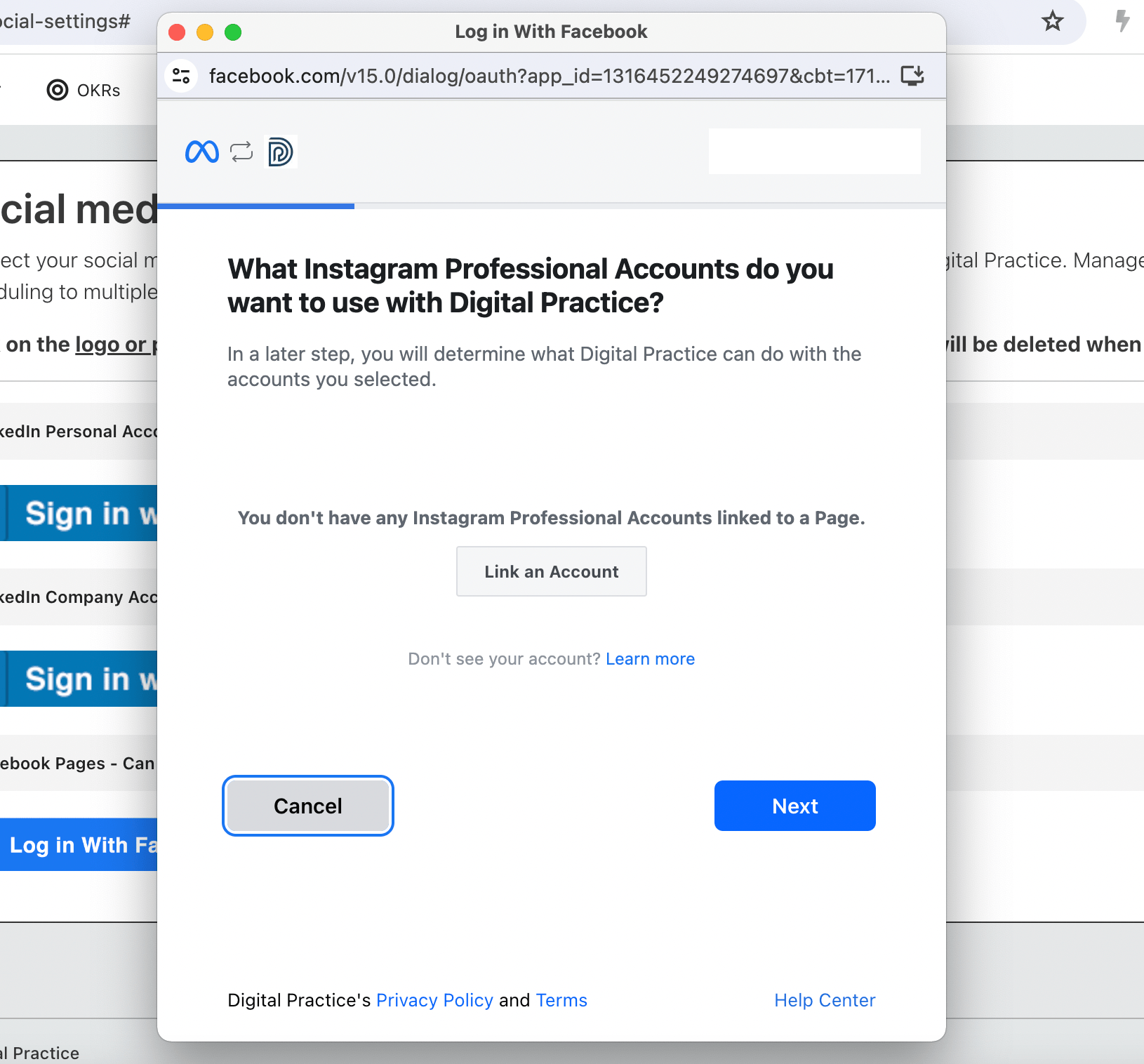
# Step 3: Select Facebook Pages
Choose the Facebook Pages you wish to use with Digital Practice, then click "Next".
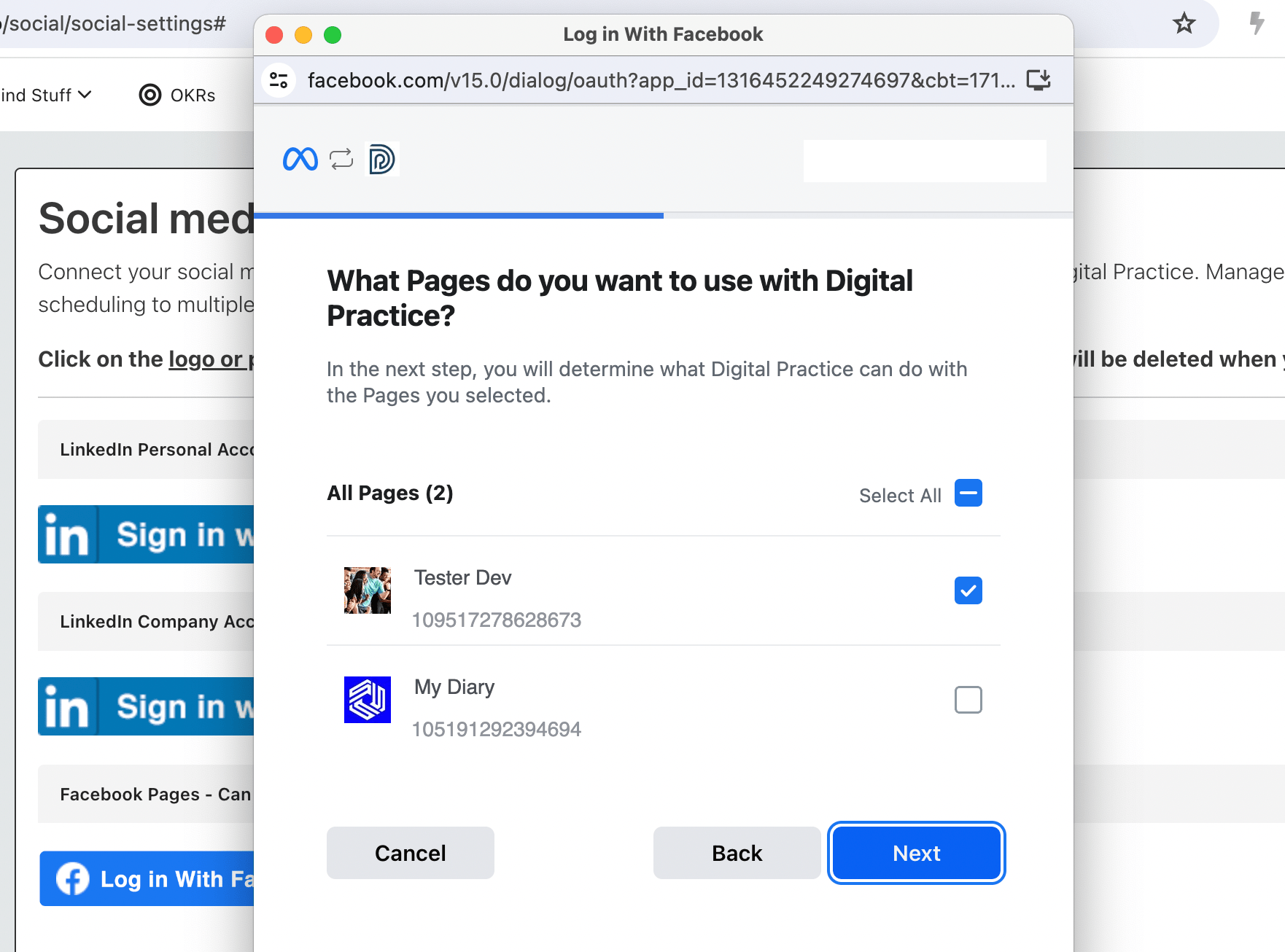
# Step 4: Set Permissions
Decide what actions Digital Practice is allowed to perform on the selected pages and click "Done".
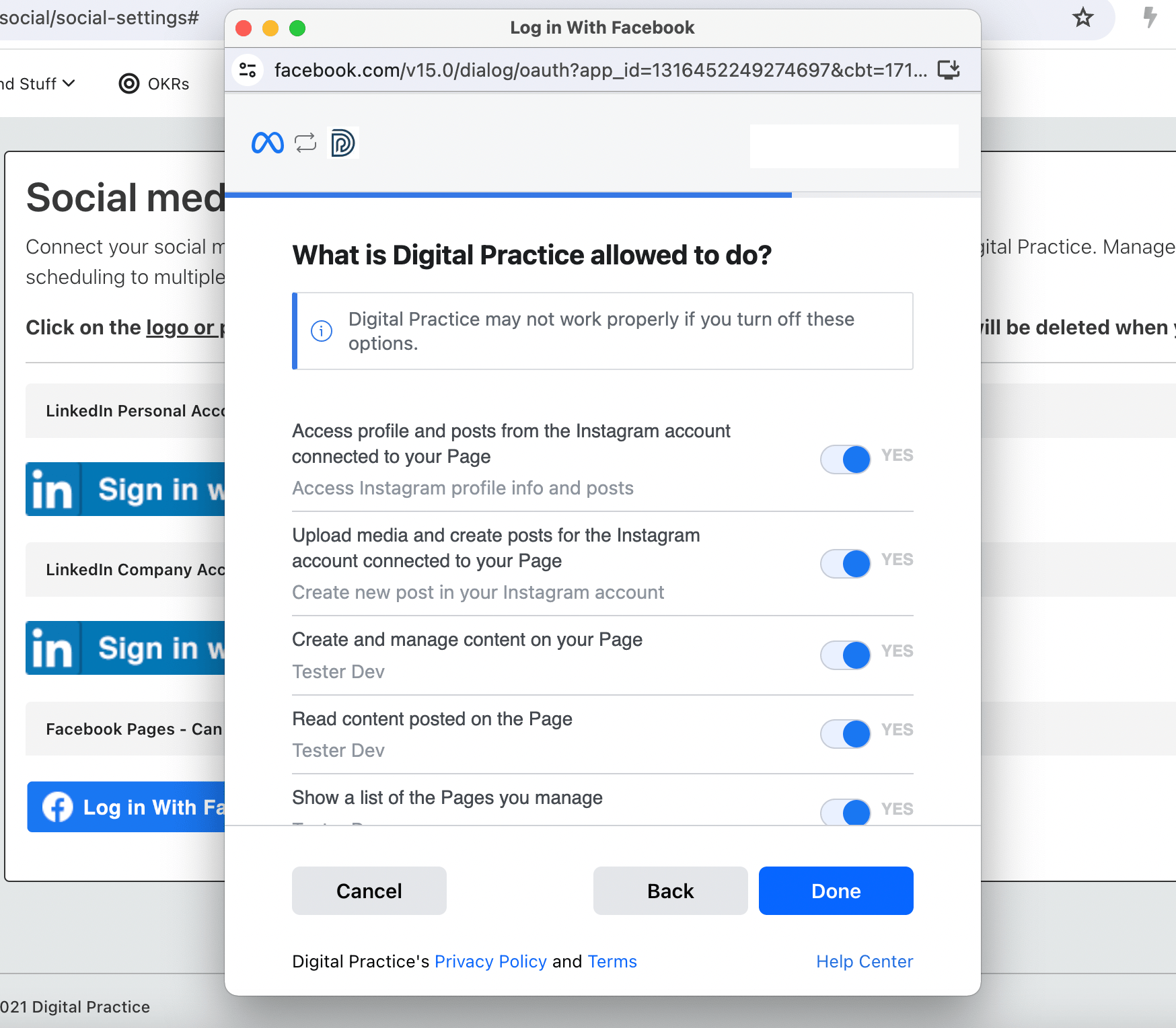
# Step 5: Add Your Company Facebook Page
Finally, add your company Facebook Page to Digital Practice by selecting it from the dropdown list and clicking "Add Accounts".
Once you have successfully linked and added your page, you will be redirected to this page:
