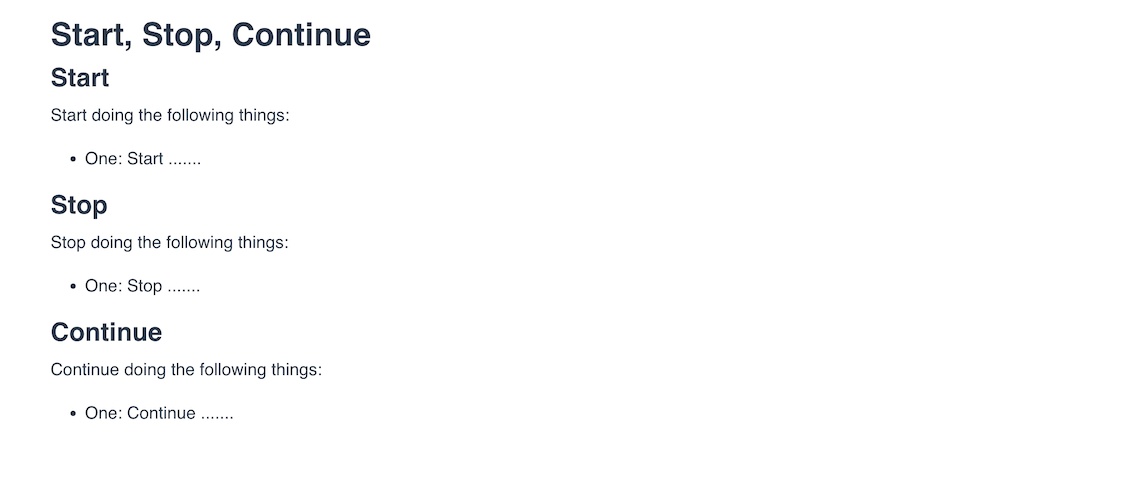# Performance Reviews
Managers can create performance reviews for their team. Start by going to the HR page within your manager app.
Select the employee you would like to create a performance review for and click the "Performance" button.
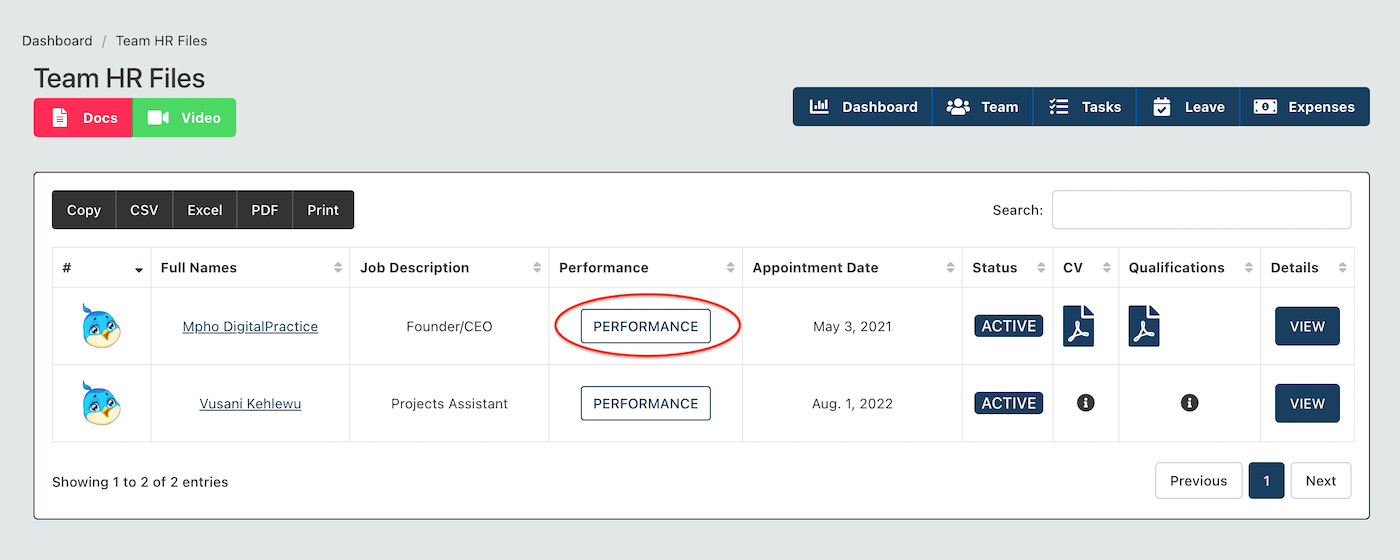
You will be routed to a list page for performance reviews for that employee, the fist time you come here this page will be empty.
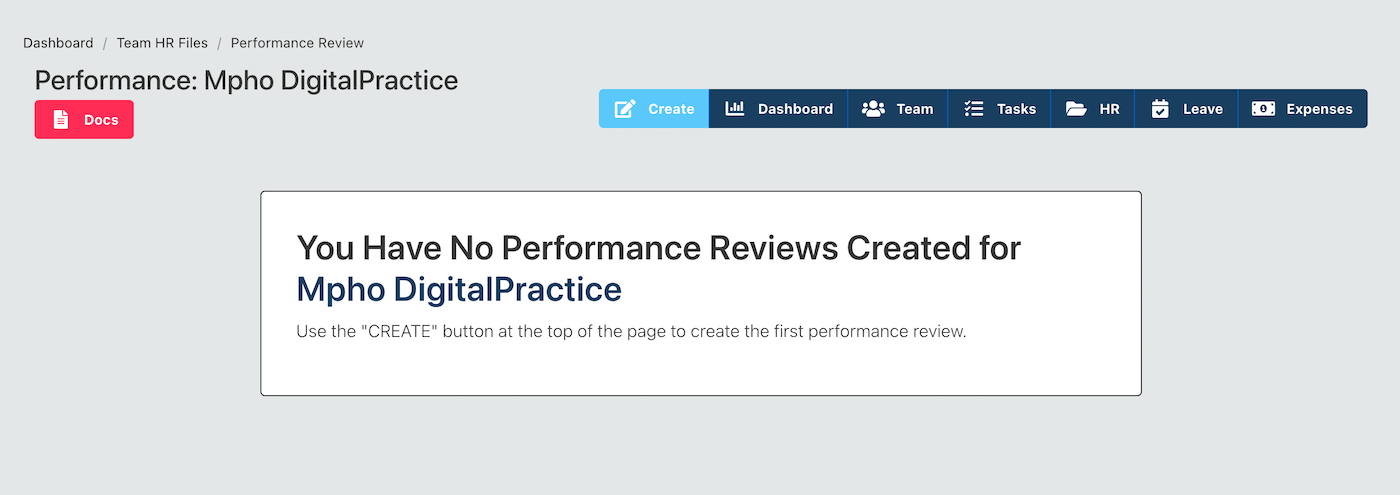
# Create a Performance Review
Click on the "Create" button at the top of the page.
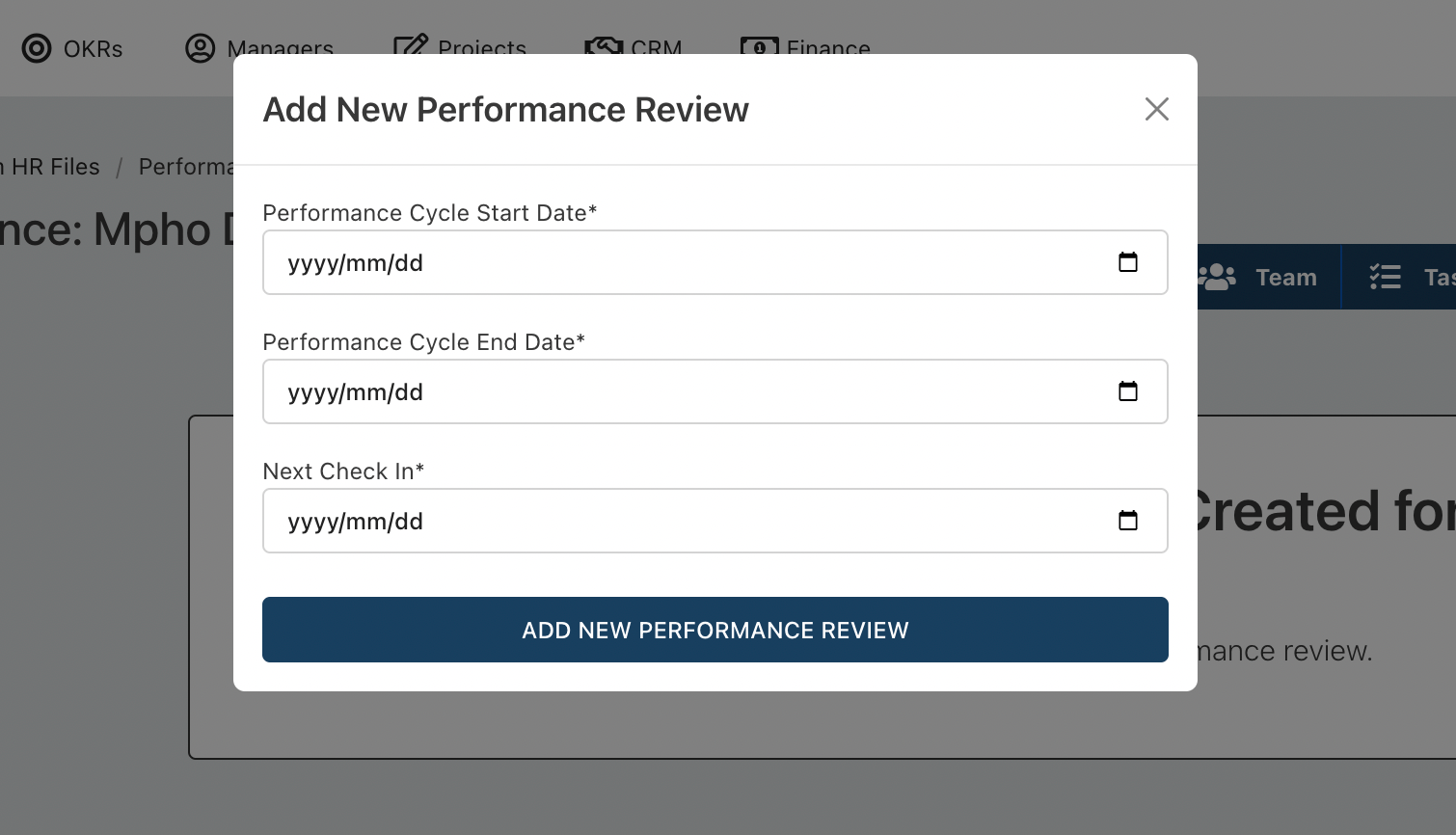
Enter the following:
- Performance Cycle Start Date
- Performance Cycle End Date
- Next Check in Date - this is the next date that both the manager and employee will meet to discuss their performance progress.
# Performance Review Details
When you create a new review, you will be routed to the detailed page where you can start adding the details of the review. When creating an employee performance review - the following details can be added for review:
- Objective Key Results (OKRs) that the employee needs to achieve
- Competencies that the employee needs to acquire
- Strengths and Weaknesses review
- Start-Stop-Continue review
# Performance OKRs
You can create new OKRs for performance reviews or select an existing OKR to add to a performance review for an employee.
Click on the "Add New Objective" button at the top of the page and the following pop-up will appear.
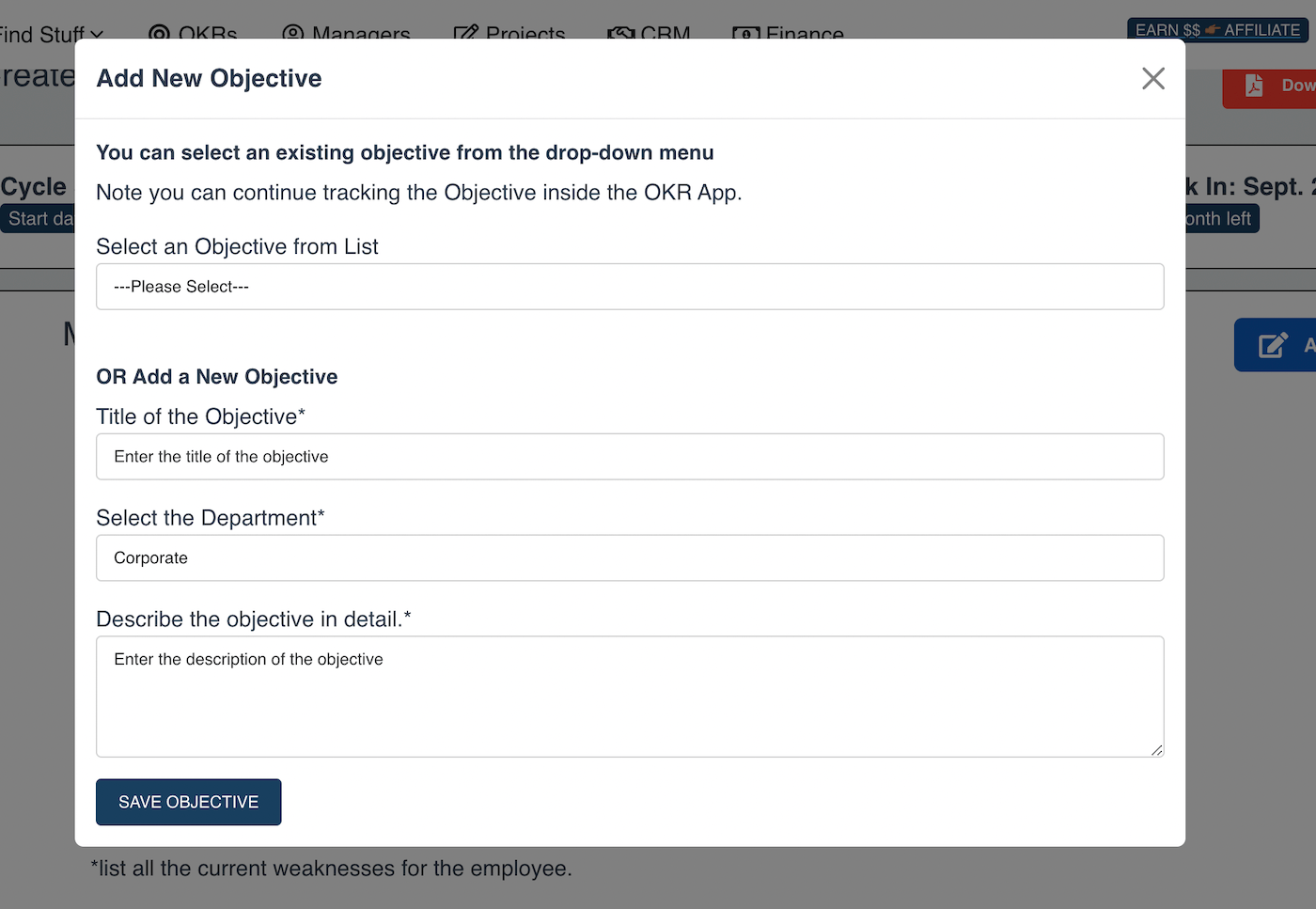
- The Title of the Objective
- The department or practice unit the objective falls in
- A detailed description of the objective Save the objective.
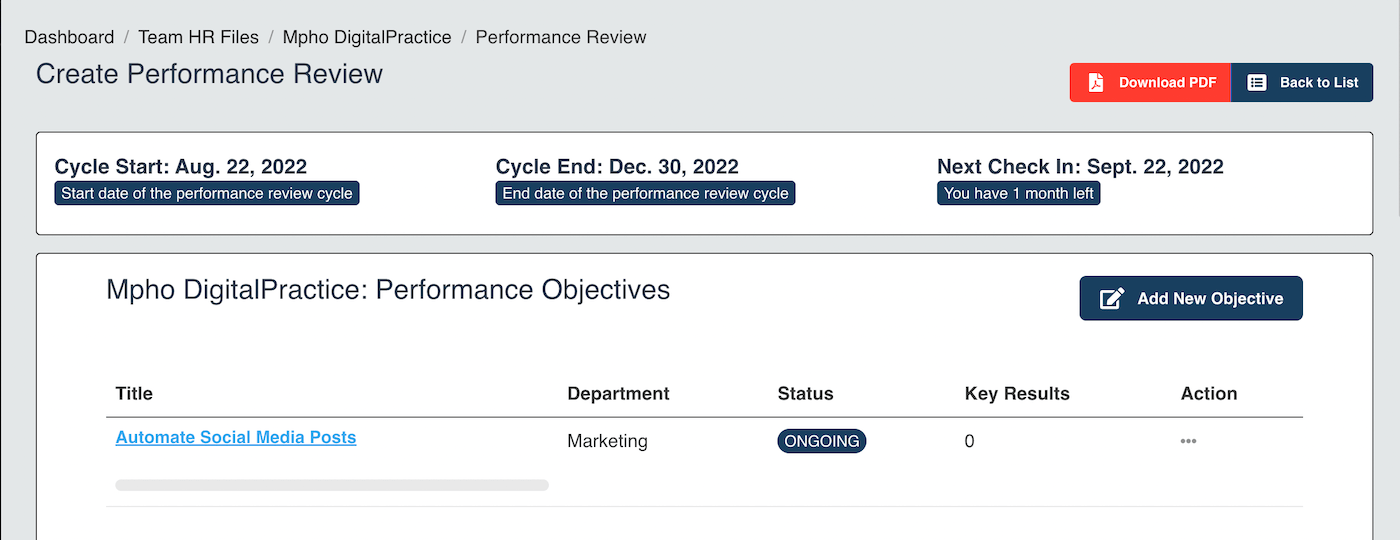
The OKR can be edited from the OKR app, you can access the specific OKR directly from the link available when you click the "Action" button.
Within the OKR detailed page, you will be able to:
- Add Key Results to the Objective
- Report regularly on the OKR
- View the progress of the OKR
# Performance Competencies
You can create new competencies that the employee needs to acquire within the performance cycle. These are competencies that will be developed during by the employee from performing their day to day activities. They can also include competencies that will be gained from training and development.
Click on the "Add New Competency" button.
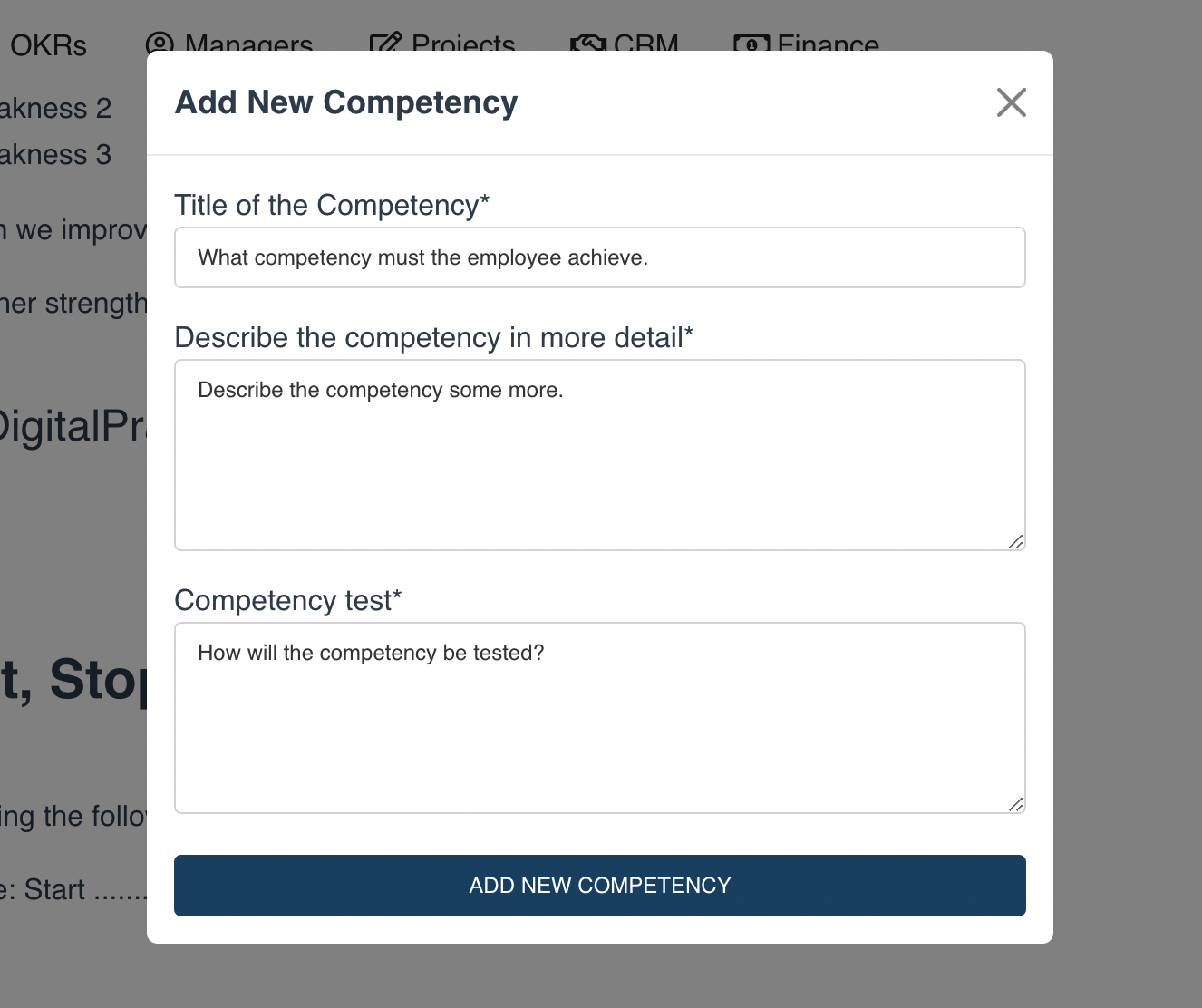
Enter the following information:
- Title of the competency
- Describe the competency in more detail
- Detail the competency test - How will the employee and manager test that the competency has been achieved? Save the form.
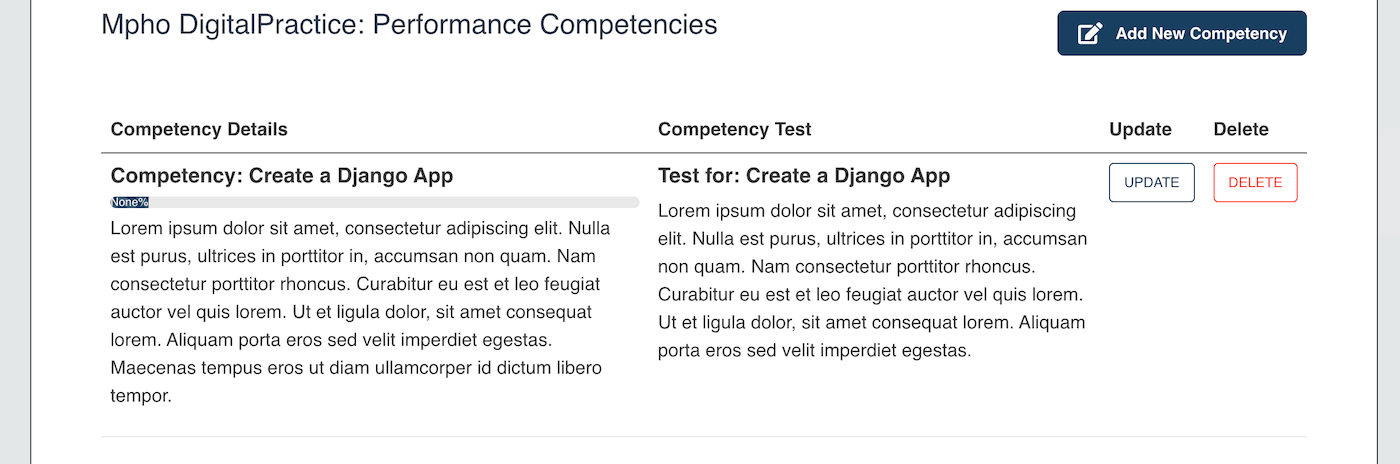
# Updating competency progress
On a regular basis, or during the next catch-up session, you can update the progress of the competency. Click on the update button to update progress. Progress is updated on a scale from 0 to 100%
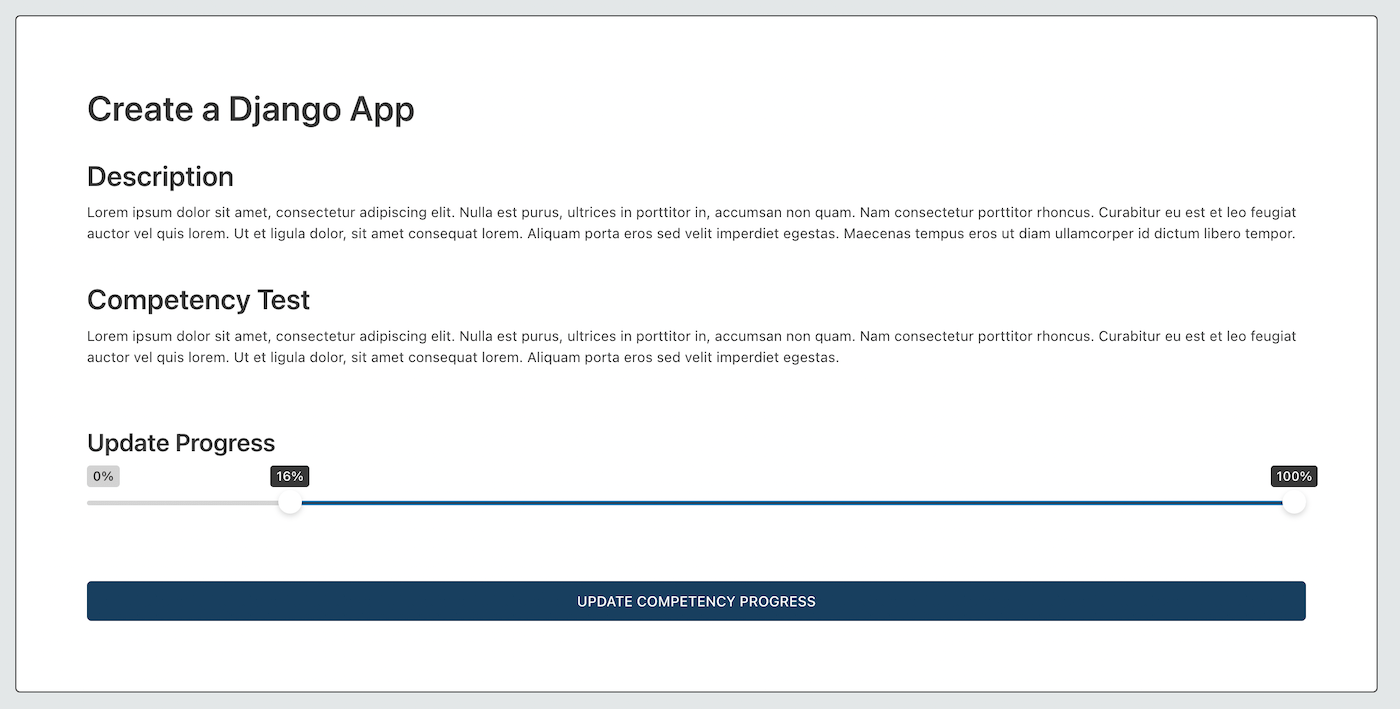
# Strengths and Weaknesses
Enter the employee strengths and weaknesses here. You can also list the strengths you would like to improve on during the performance cycle.
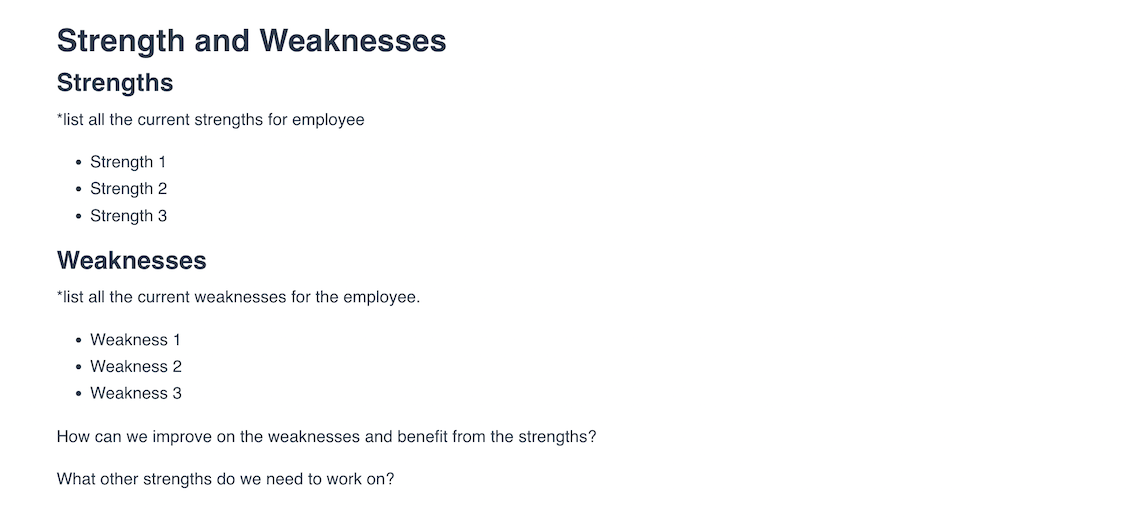
# Start Stop Continue
Describe what the employee should:
- Start Doing
- Stop Doing
- Continue Doing