# Lead Documents
CRM Documents can be accessed from two locations:
- Inside of the detailed lead page
- Within their own lead documents list tab
# View Documents
# Location 1: On the lead document page (opens new window)
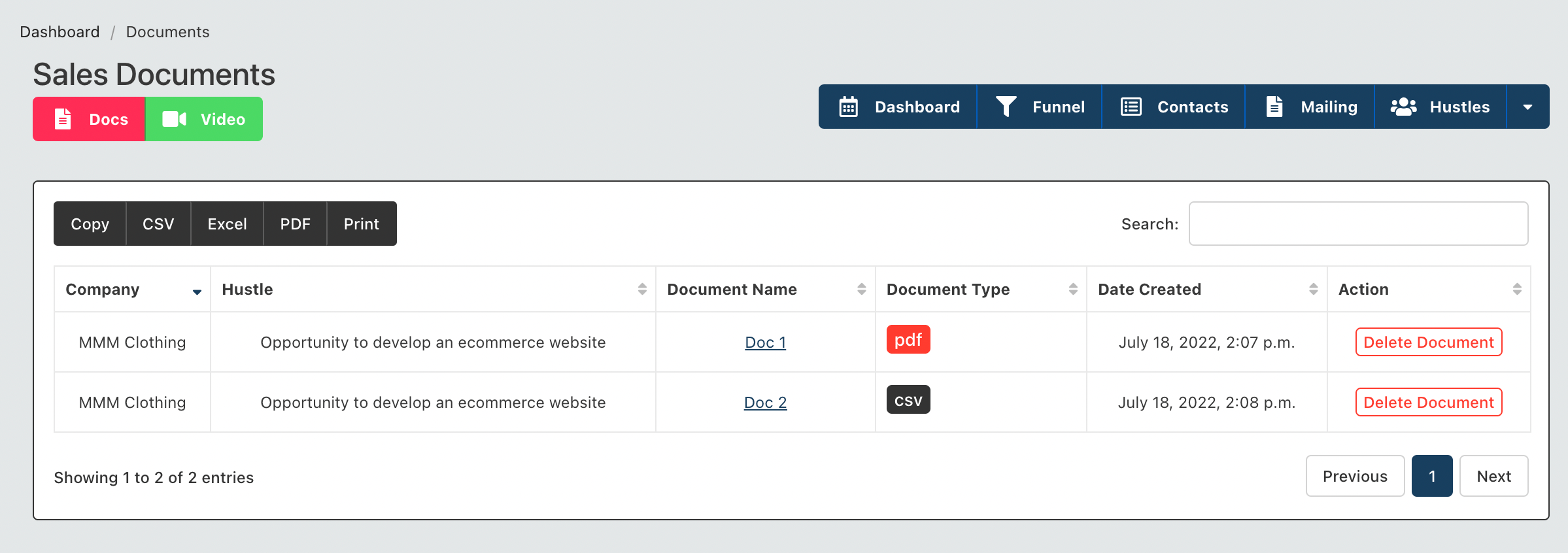
From this location, you can only view or delete a list of documents, you cannot create a new document. This view is useful for querying all the documents in a department, across all leads. You can perform searches etc from this table.
# Location 2: On the Detailed Lead Page
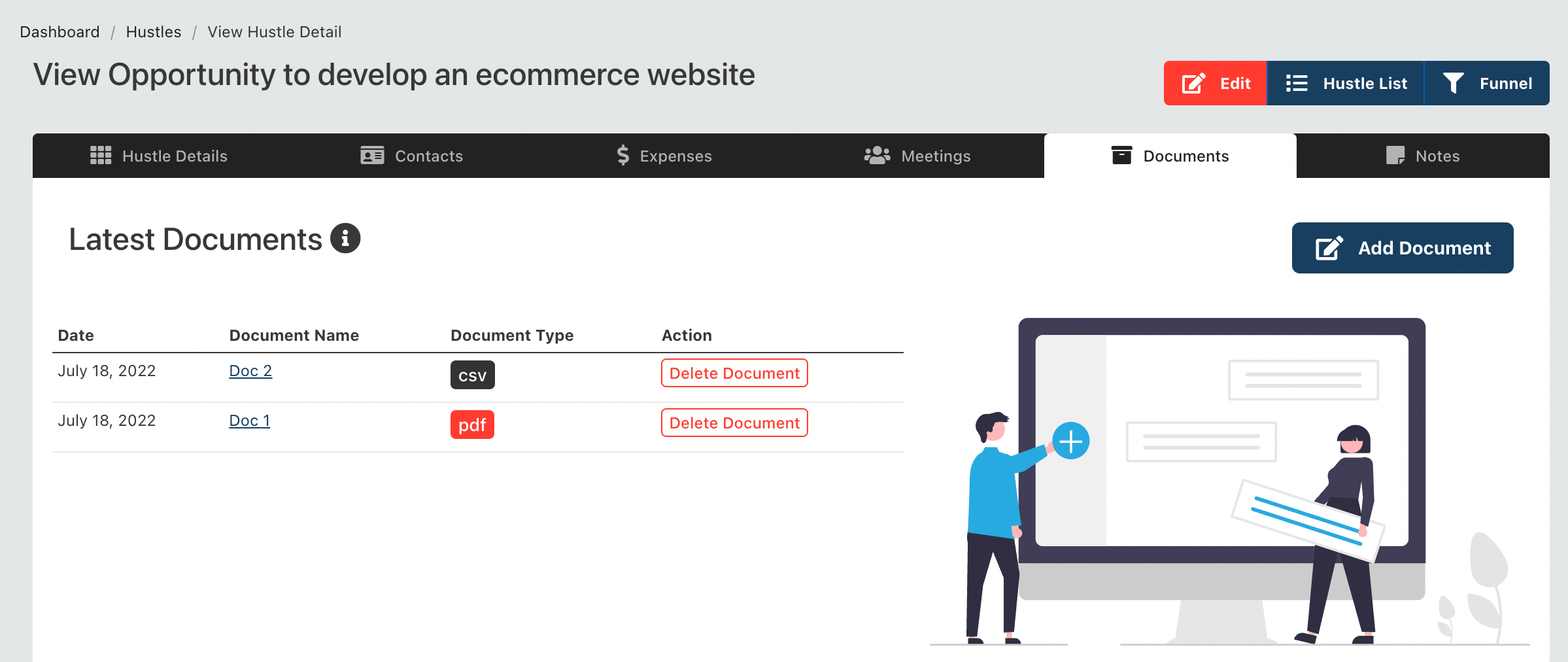
From this location you can do the following:
- Create new document
- Delete document
TIP
You can only view the documents associated with the selected lead from this view. In addition when you create a new document here, it is automatically added to the selected lead.
# Create a new document
To create a new document, from the lead detailed page - navigate to the third tab (crm documents tab) and click on the "add document" tab.
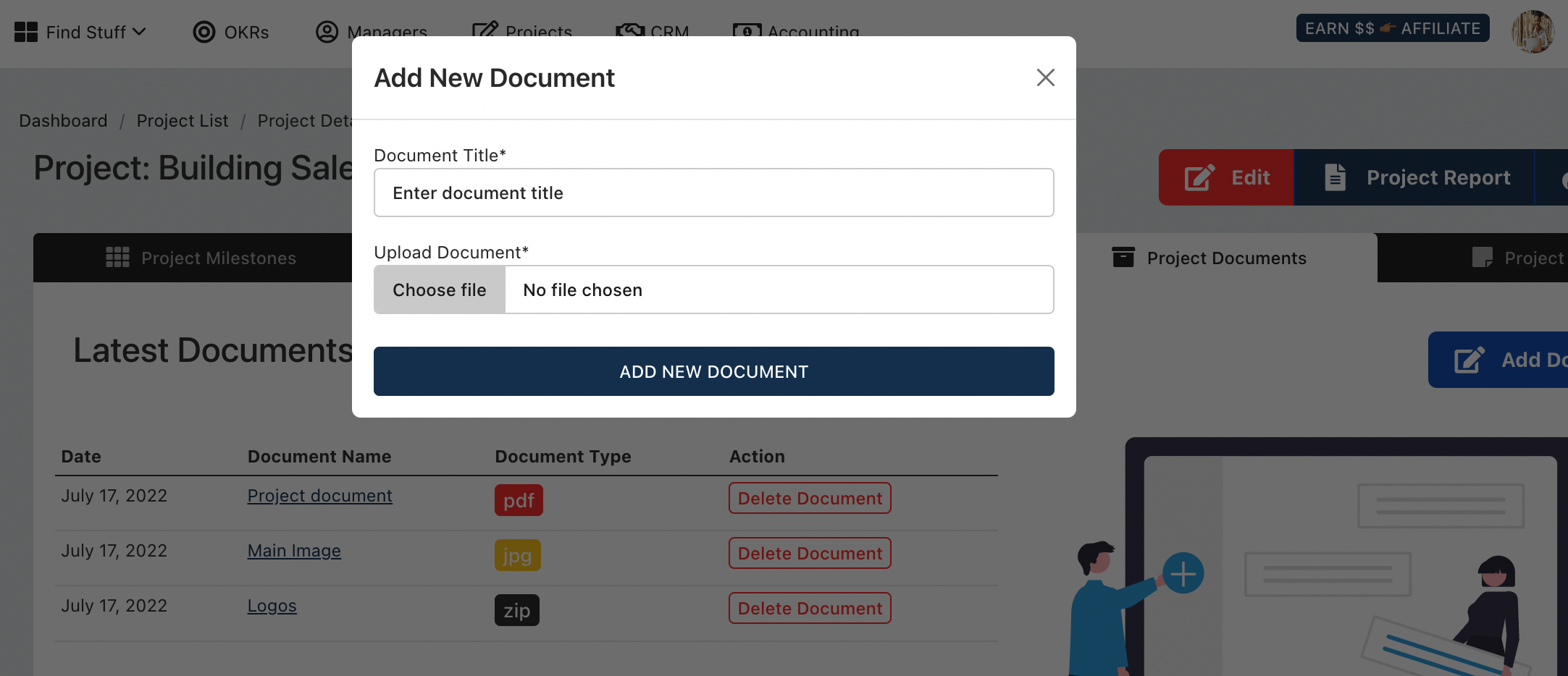
You will be required to enter the following information:
| Field |
|---|
| Title of Document |
| Upload the Document |
The document will be created. At this stage you can either, (1) download the document you just created, or delete it.